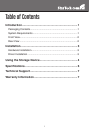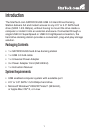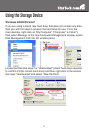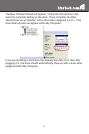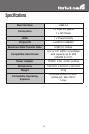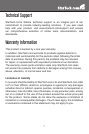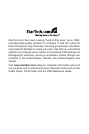3
Installation
WARNING: Hard drives require careful handling, especially when
being transported. If you are not careful with your hard disk, lost data
may result. Always handle storage devices with caution.
Hardware Installation
Connect the external power adapter from the hard drive dock to a 1.
power outlet.
Insert a 2.5” or 3.5” hard drive into the top loading slot. Make sure 2.
that the connectors on the hard drive are facing the same corner of
the slot that has a cutout in the door. The label on the hard drive
should face the front of the hard drive dock.
Connect the included USB cable from the hard drive dock to an 3.
available USB port on the computer system. The computer can be
on or off.
NOTE: A USB 2.0 A-B cable could also be used on the hard drive
dock.
Press the power button on the top of the hard drive dock. The Power 4.
LED under the power button should light up.
To remove the hard drive, make sure it is currently not being 5.
accessed by the computer then unmount or uninstall the disk drive
from the operating system (see documentation for your operating
system). Press the power button to turn off the hard drive dock and
wait for the drive to power down. Press the drive ejection button on
the top of the hard drive dock the release the drive. Then pull the
drive from the slot.
Driver Installation
Windows 2000/XP/Vista/7, Mac OS X, Linux
No driver installation is required for these operating systems, as
this hard drive dock is natively supported, so the drivers are already
installed.