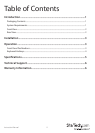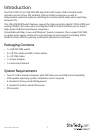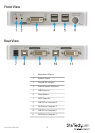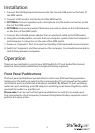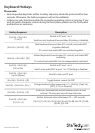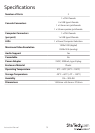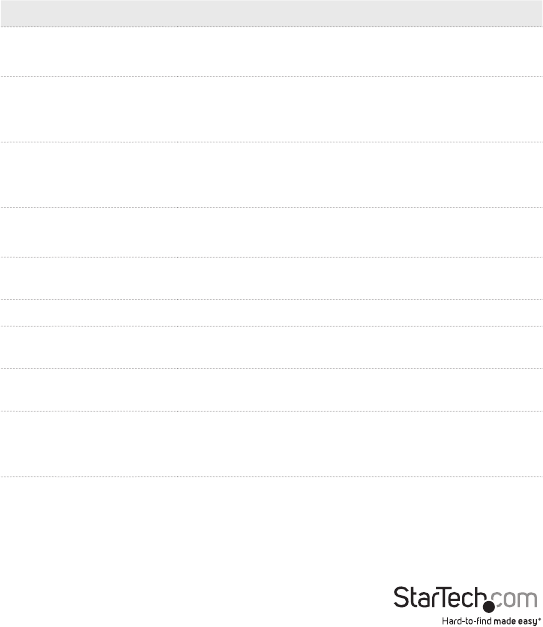
Instruction Manual
4
Keyboard Hotkeys
Please note:
• Each sequential keystroke within a hotkey sequence should be pressed within two
seconds. Otherwise, the hotkey sequence will not be validated.
• Hotkeys are only functional while the computer operating system is running. If you
wish to switch computer control during the boot phase, please use the front panel
pushbuttons as necessary.
Hotkey Sequence Description
[Scrl Lk] + [Scrl Lk] +
[1] or [2]
Switch to PC port 1 or 2.
Switches only keyboard/mouse/video if binding is disabled.
[Scrl Lk] + [Scrl Lk] + [Q]
Bind keyboard/mouse/video (PC control) and audio/MIC
together (default).
PC control and audio/MIC are switched together.
[Scrl Lk] + [Scrl Lk] + [W]
Unbind keyboard/mouse/video (PC control) and Audio/MIC
switching.
PC control and audio/MIC can be independently switched.
[Scrl Lk] + [Scrl Lk] +
[F5] or [F6]
Switch to PC port 1 or 2.
Switch only audio/MIC to port 1 or 2 if binding is disabled.
[Scrl Lk] + [Scrl Lk] +
[up] or [down]
Switch to the next PC port
[Scrl Lk] + [Scrl Lk] + [B] Toggle buzzer sounds On/O.
[Scrl Lk] + [Scrl Lk] + [H] + ?
Change leading hotkey sequence to ? = [Scrl Lk], [Caps Lk],
[ESC], [F12], or [Num Lk]
[Scrl Lk] + [Scrl Lk] + [S]
Autoscan. Automatically switch between ports at a set
interval. Pressing any key will stop Autoscan.
[Scrl Lk] + [Scrl Lk] +
[S] + [0 ~ 9]
Set the Autoscan interval between 10 ~ 100 seconds.
[0]=10, [1]=20, [2]=30, [3]=40, [4]=50, [5]=60, [6]=70, [7]=80,
[8]=90, [9]=100