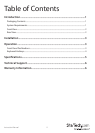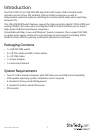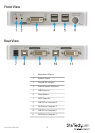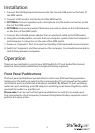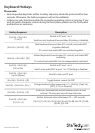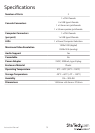Instruction Manual
3
Installation
1. Connect the USB keyboard and mouse into the Console USB ports on the front of
the KVM switch.
2. Connect a DVI monitor into the front of the KVM switch.
3. OPTIONAL: Connect speakers and a microphone into the audio connectors on the
front of the KVM switch.
4. OPTIONAL: Connect any extra USB devices you wish to share, to the USB Hub ports
on the front of the KVM switch.
5. Connect the included power adapter from an electrical outlet to the KVM switch.
6. Using the included cables, connect the host computer systems into the Computer 1
and Computer 2 connectors on the rear of the KVM switch.
7. Power on Computer 1 rst, to ensure functionality of the keyboard/mouse/monitor.
8. Switch to Computer 2 and then power on the computer. You should now be able to
switch freely between computers.
Operation
There are two methods to control your KVM Switch for PC and Audio/Mic channel
selection: front panel pushbuttons or keyboard hotkey sequence.
Front Panel Pushbuttons
The front panel pushbuttons provide direct control over KVM switching operation.
Simply press the button to switch to the corresponding PC port (as well as the audio/
mic channel ports and USB Hub if binding is enabled). By default, PC port switching,
audio/mic port switching, and USB Hub port switching are all bound together, unless
you bind the audio to a specic port.
Please note: You can use the front panel pushbuttons to switch to an empty port
(not connected to a host computer), however the keyboard hotkey sequence cannot
perform this same action.