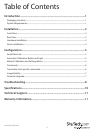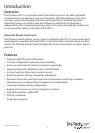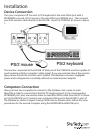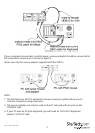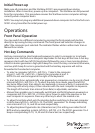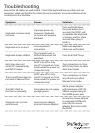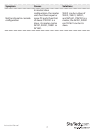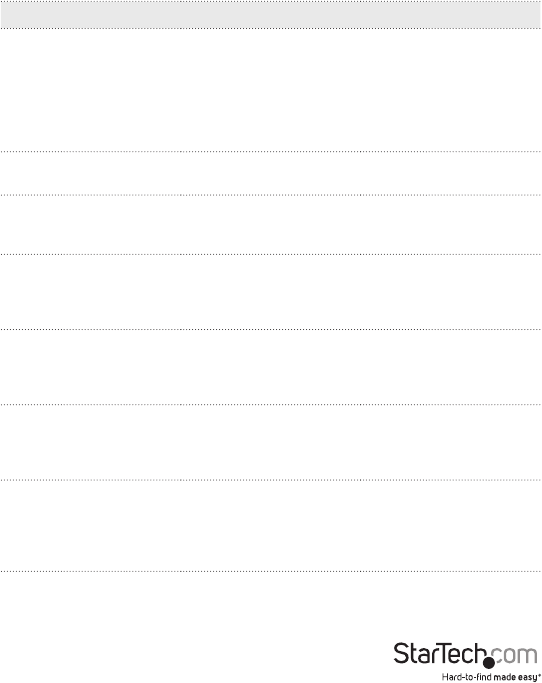
Instruction Manual
6
Troubleshooting
Ensure that all cables are well seated. Check that keyboard/mouse cables are not
swapped. Label and bundle the cables for each computer to avoid confusion when
connected to the StarView.
Symptom Causes Solutions
Keyboard or mouse does
not work
Improper power-up
sequence. Keyboard
or mouse not properly
intialized.
Press and hold down
the push button for 3
seconds, the SV231 will
re-initialize the keyboard
or mouse, wait for a few
seconds then plug it
back in.
Keyboard error on boot
Loose keyboard
connection.
Make sure keyboard
cables are well seated.
Keyboard strokes shifted
The computer was in
shifted state when last
switched.
Press both SHIFT keys.
Auto Scan does not
switch PC automatically
and SV231 beeps.
All PC’s are o or only
one PC is turned on. Scan
mode works for power-on
computers only.
Turn computers on. Press
left Ctrl key twice to abort
Auto Scan mode.
The Up and Down keys do
not work in Manual Scan
All PCs are o or only
one PC is turned on. Scan
mode works for power-on
computers only.
Turn computers on. Press
any other key to abort
Manual Scan mode.
The SV231 fails to
function occasionally
Computers do not supply
enough power.
Add a power adapter
with minimum of DC 9V
500mA output rating to
the SPARE power jack.
Computer can not use
serial mouse
Loose mouse adapter
incorrect mouse adapter.
Secure the mouse adapter
to computers COM port.
Use only the mouse
adapter that comes with
the SV231