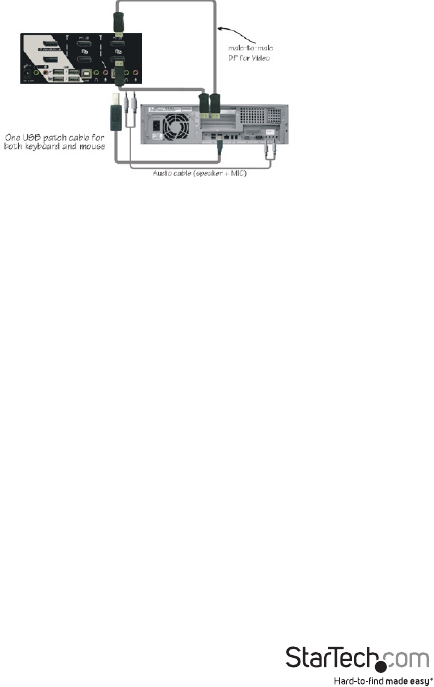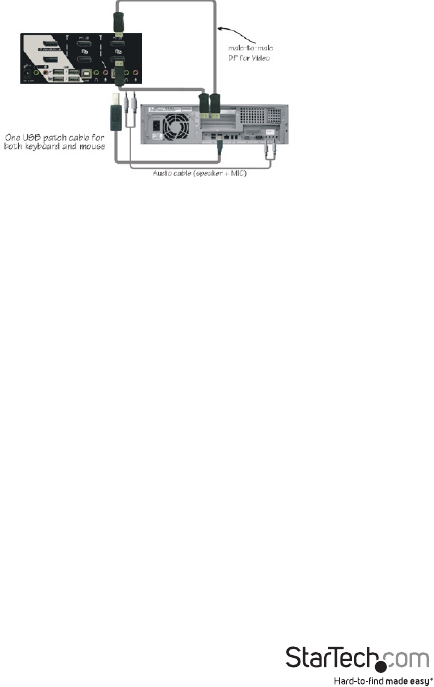
Instruction Manual
4
for the PC port used in Step 2, and the USB port on the computer (type A, at
connector). If using audio, connect 3.5mm mini-jack cables from the PC port to the
sound card.
NOTE: A DisplayPort + USB KVM combo cable is also available which can be used in
place of separate individual cables, StarTech.com ID: DP4N1USB6.
4. Repeat Steps 2 and 3 for each PC port on the KVM switch, or each computer you
wish to use on the KVM.
5. OPTIONAL: Connect any other USB peripherals you wish to share between the
connected computers/devices to the extra USB Hub ports on the Console side.
6. Connect the external power adapter from a wall outlet to the power connector on
the rear panel of the KVM switch.
7. Power up the rst computer/device and wait for it to fully boot and test keyboard/
mouse functionality.
8. Once operation has been successfully conrmed, switch to the next port and power
up that computer/device and conrm.
9. Once completed for all computers/devices connected to the KVM switch, you
should be able to switch between ports freely.
Driver Installation
No driver installation is required for the KVM switch, as the keyboard and mouse
use generic USB keyboard/mouse drivers that are already installed on any operating
system that fully supports USB.