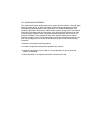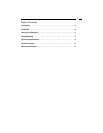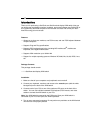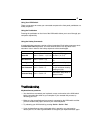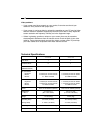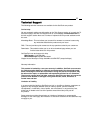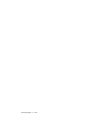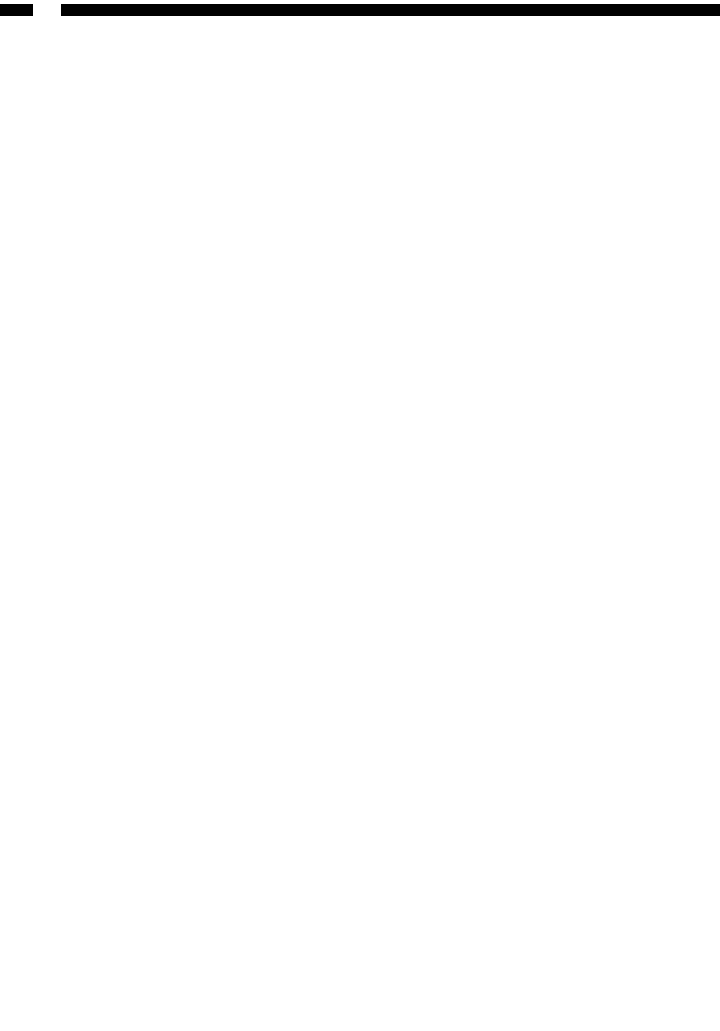
2
IInnttrroodduuccttiioonn
Thank you for purchasing a StarTech.com StarView dual-display KVM switch. Now you
can share your dual-display monitors, keyboard, and mouse between two (SV221DD) or
four (SV421DD) dual-head computers. You’ll be able to access and control your dual-
head PCs using just one console.
Features
• Allows you to share two monitors, one PS/2 mouse, and one PS/2 keyboard between
multiple computers
• Supports Plug and Play specifications
• Supports PS/2 keyboards and mice, including M/S Intellimouse
®
, Intellimouse
Explorer
®
, and Logitech Netmouse
®
• Supports VGA resolution up to 1920x1440
• Support for multiple operating systems: Windows XP, 2000, Me, 98, 95, DOS, Linux,
etc.
Package Contents
This package should contain:
• 1 x StarView dual-display KVM switch
Installation
1. Make sure that all your computers and peripherals are turned off.
2. Connect your keyboard, monitors, and mouse to the console ports (with the white
background) on the back of the KVM switch.
3. Connect each of your PCs to one of the numbered PC ports on the back of the
switch. You can use individual standard PS/2 keyboard, PS/2 mouse, and video
cables to connect the KVM switch to your PCs.
Note: Your KVM switch is powered by the PS/2 ports. Once your KVM switch is
connected to your PC’s PS/2 ports, the KVM is powered.
4. Turn on your connected computers. Do not perform any activities on the KVM switch
until the PCs have properly booted.