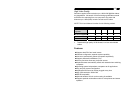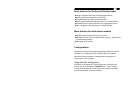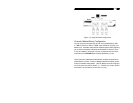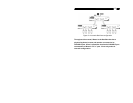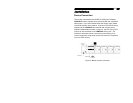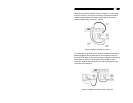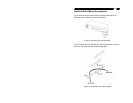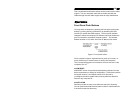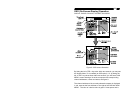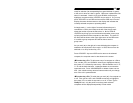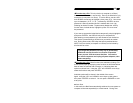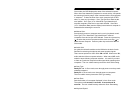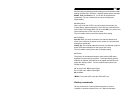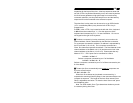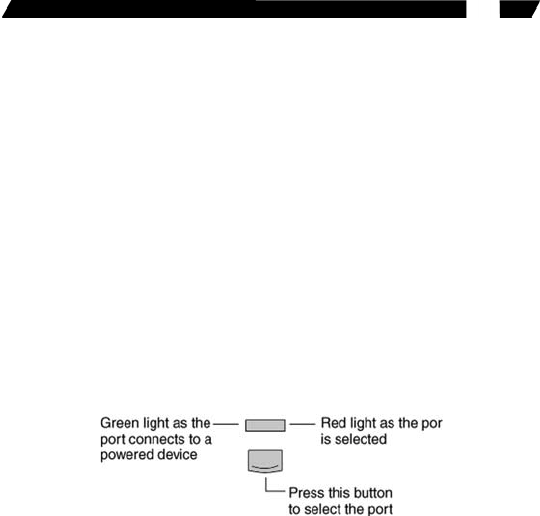
10
Then, keyboard/mouse/monitor cables can be routed over the cable
support. You can use plastic cable ties to bundle and label the
cables through the rack cable support holes for easy identification.
Operation
Front Panel Push Buttons
You may select a computer by pressing the front panel push button
directly, by issuing hot-key commands or by activating the OSD
window (for models with OSD support). The front panel indicator
changes to reflect the computer port selected (red) and whether the
port is connected to a powered computer (green). The indicator
flashes red when it is in either Auto Scan or Manual Scan mode.
Figure 8: Front panel indictor
Some computers support 'keyboard/mouse power up' function, i.e.,
press certain keys or mouse buttons to startup the computers.
Their corresponding green front indicators lit all the time even if the
computers are 'off'.
< K/M RESET
K/M RESET solves most problems developed by keyboard, mouse,
device replacement or change of configuration. Press down both the
front-panel number 1 and 2 push buttons for 2 seconds to
re-configure the whole system without turning either the StarView
Switch or any computer off.
< AUTO SCAN
StarView provides an easy to use feature to start Auto Scanning.
You can press down both the front-panel number 7 and 8 buttons for
2 seconds to start Auto Scanning.