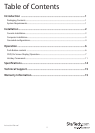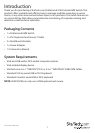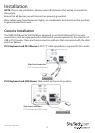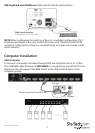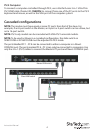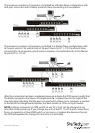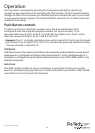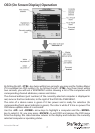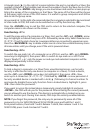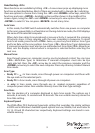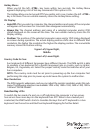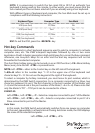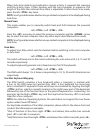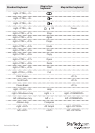Instruction Manual
6
Operation
You may select a computer by pressing the front panel push button directly, by
issuing hot-key commands or by activating the OSD window. The front panel indicator
changes to reect the computer port selected (red) and whether the port is connected
to a powered computer (green). The indicator ashes red when it is in either Auto Scan
or Manual Scan mode.
Push Button controls
To select control of an attached computer, press the front panel button that
corresponds with the assigned computer number. For 16 port models, 1 to 8
represents the lower 8 ports, while A to H indicates the higher ports. Ports 1 and A
share the same push button, as do 2 and B, 3 and C etc.
Example: If port 1 is already selected and you wish to switch to Port A, tap the shared
push button once to select Port A. If Port 1 is not selected, press and hold push button
1 for two seconds to select Port A.
K/M Reset
K/M Reset resolves the majority of problems developed by keyboard and/or mouse device
replacement or conguration changes. Press down buttons 1 and 2 simultaneously for 2
seconds to recongure the whole system without having to turn o the KVM switch or any
attached computers.
Auto Scan
This KVM switch provides an easy to use feature to start Auto Scanning. To use this
function, simultaneously press buttons 7 and 8 and hold for two seconds. (SV431DUSB
uses buttons 3 and 4 to launch this function).