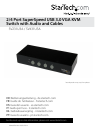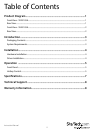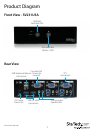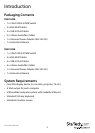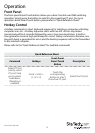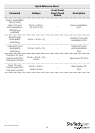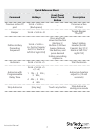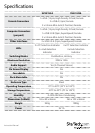Instruction Manual
4
Installation
Hardware Installation
1. Connect a VGA monitor into the Console’s VGA connector; plug a USB keyboard and
a USB mouse into the dedicated USB keyboard and mouse ports on the KVM switch.
If using audio, also connect speakers with 3.5mm mini-jack plugs.
2. Use a male-to-male VGA video cable to connect the VGA connector on the
computer’s video card, to the VGA ports for one of the KVM’s PC ports (i.e. PC1).
3. Use a USB type A-B Cable to connect the KVM’s USB port (type B, square connector)
for the PC port used in Step 2, and the USB port on the computer (type A, at
connector). If using audio, connect 3.5mm mini-jack cables from the PC port to the
sound card.
4. Repeat Steps 2 and 3 for each PC port on the KVM switch, or each computer you
wish to use on the KVM.
OPTIONAL: Connect any other USB peripherals you wish to share between the
connected computers/devices to the extra USB Hub port on the Console side.
5. Connect the external power adapter from a wall outlet to the power connector on
the rear panel of the KVM switch.
6. Power up the rst computer/device and wait for it to fully boot and test keyboard/
mouse functionality.
7. Once operation has been successfully conrmed, switch to the next port and power
up that computer/device and conrm.
8. Once completed for all computers/devices connected to the KVM switch, you
should be able to switch between ports freely.
Driver Installation
No driver installation is required for the KVM switch, as the keyboard/mouse use USB
drivers that are already installed on any operating system that fully supports USB.