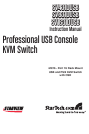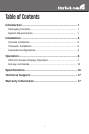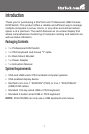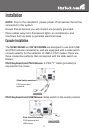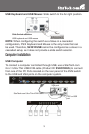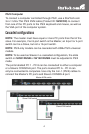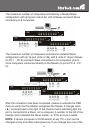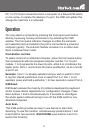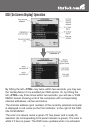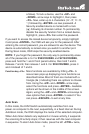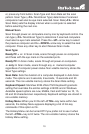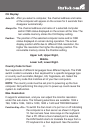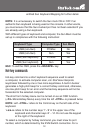6
PC 1 to PC 8 port connections from a computer to a Slave KVM switch
or vice versa, or replace the devices of a port, the OSD will update this
change the next time it is activated.
Operation
You may select a computer by pressing the front panel push button
directly, by issuing hot-key commands or by activating the OSD
window. The front panel indicator changes to reflect the computer
port selected (red) and whether the port is connected to a powered
computer (green). The indicator flashes red when it is in either Auto
Scan or Manual Scan mode.
Push Button controls
To select control of an attached computer, press the front panel button
that corresponds with the assigned computer number. For 16 port
models, 1 to 8 represents the lower 8 ports, while A to H indicates the
higher ports. Ports 1 and A share the same pushbutton, as do 2 and B,
3 and C etc.
Example: If port 1 is already selected and you wish to switch to Port
A, tap the shared pushbutton once to select Port A. If Port 1 is not
selected, press and hold pushbutton 1 for two seconds to select Port A.
K/M Reset
K/M Reset resolves the majority of problems developed by keyboard
and/or mouse device replacement or configuration changes. Press
down buttons 1 and 2 simultaneously for 2 seconds to reconfigure
the whole system without having to turn off the KVM switch or any
attached computers.
Auto Scan
This KVM switch provides an easy to use feature to start Auto
Scanning. To use this function, simultaneously press buttons 7 and
8 and hold for two seconds. (SV431DUSB uses buttons 3 and 4 to
launch this function).