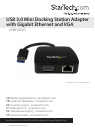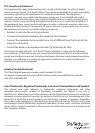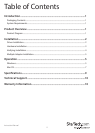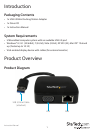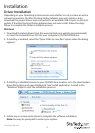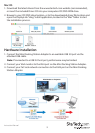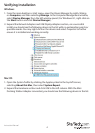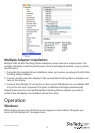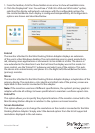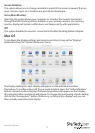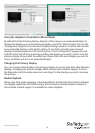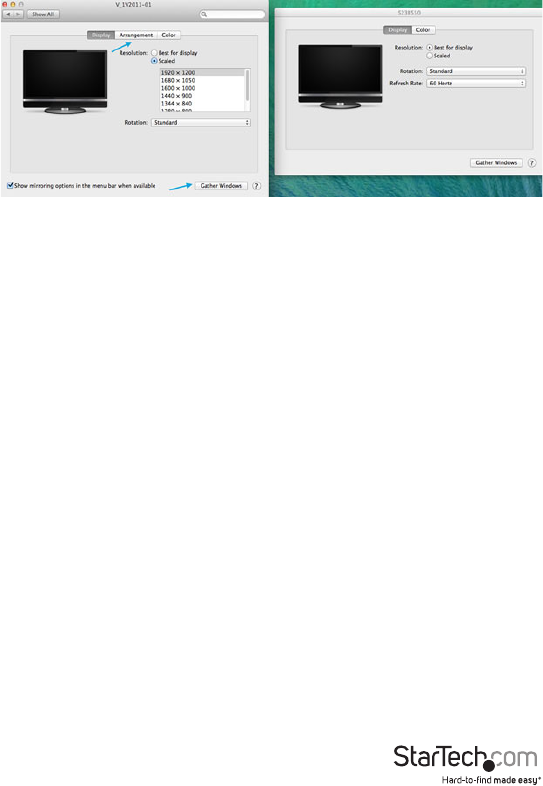
Instruction Manual
8
Using the Adapter in Extended or Mirror Mode
By default the Mini Docking Station Adapter will be setup as an extended display. To
change the display as a mirrored/cloned display, check the “Mirror Display” box on the
“Arrangement” page for that monitors Displays settings window. To return the monitor
to an extended display, uncheck this option. To use both extended and mirrored
displays simultaneously, turn o mirroring then in the “Arrangement” page press and
hold the ‘cmd’ and ‘alt’ keys and drag and drop the display you wish to mirror over the
primary display (shown with the white bar). Repeat this with each display you wish to
mirror, all others will act as an extended display.
Changing the Primary Display
You can change which display is the primary display by moving the Menu Bar between
displays. Changing the primary display aects where new windows appear. To move
the Menu Bar, click the white menu bar and drag it to the display you wish to become
the primary.
Media Playback
Please note that while operating in Extended Mode, the Mini Docking Station Adapter
can display media les and DVDs using a broad variety of media players, however in
Clone Mode, limited support is available for video playback.