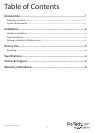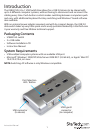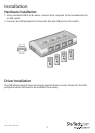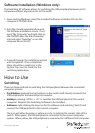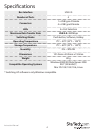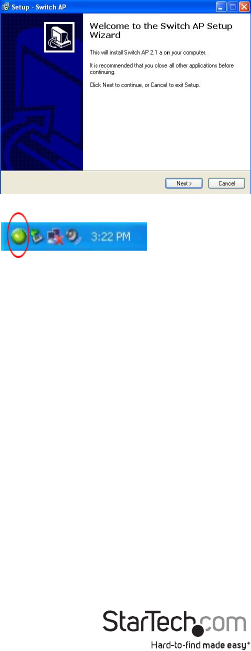
Instruction Manual
3
Software Installation (Windows only)
The Switching AP software allows for switching the USB peripheral between ports/
computers without physical access to the switch.
1. Upon starting Windows, insert the included Software Installation CD into the
computer’s CD/DVD drive.
2. AutoPlay should automatically launch
the Software installation screen. If not,
open “My Computer” and right-click on
the CD/DVD drive the disk is inserted
into and select “AutoPlay” or run the
setup.exe le on the CD.
3. Proceed through the installation wizard
until completed. Once completed,
there should be a small icon in the
System Tray (next to Clock) for the
switching application.
How to Use
Switching
There are three methods to switching the USB peripheral between the connected
computer systems:
• Push Button: pushing the top buttons on the switch itself, directly connects the
USB peripheral to the selected port/computer.
• Hotkeys: pressing <CTRL> + <F11> switches the USB peripheral to the current
computer. Requires the Switching Software to be installed.
• Software: right-clicking the tray icon for the software and selecting “Switch” will
connect the USB peripheral to the current computer.
The Icon will either be green or yellow in color, to indicate the current state of the
switch. When green, the USB peripheral is connected to the current computer
system. When yellow, the USB peripheral is connected to a dierent Port/computer.