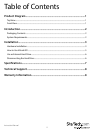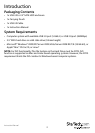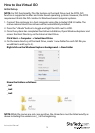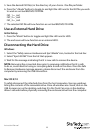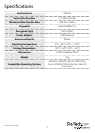Instruction Manual
6
5. Save the desired ISO le(s) in the directory of your choice. One le per folder.
6. Press the “<Mode” button to toggle to and light the LED next to the ISO le you wish
to work as a virtual BR/DVD/CD-ROM.
iSO_1 = _iso1
iSO_2 = _iso2
iSO_3 = _iso3
7. The selected iSO le will now function as a virtual BR/DVD/CD-ROM.
Use as External Hard Drive
Initial Setup
1. Press the “Mode” button to toggle and light the LED next to HDD.
2. The enclosure will now function as an external HDD.
Disconnecting the Hard Drive
Windows
1. Select the “Safely remove Hardware and Eject Media” icon, located in the task bar.
2. Select “Eject iSO M3” from the list that appears.
3. Wait for the message indicating that it is now safe to remove the device.
NOTE: Removing the connected drive prior to receiving notication that it is safe
to do so, could result in losing or corrupting data stored on the drive. Once the Safe
to Remove Hardware message appears, please disconnect the enclosure from the
computer by removing the USB connection.
Mac OS 9/10
To safely disconnect the attached drive from the host computer, close any windows
listing the contents of the removable drive. Once all windows are closed, click on the
USB storage icon on the desktop, and drag it to the Trash Can icon on the desktop.
Allow 5 seconds before physically removing the enclosure/drive from the computer.