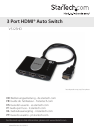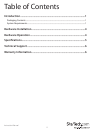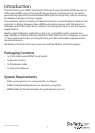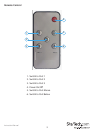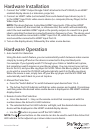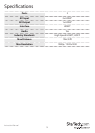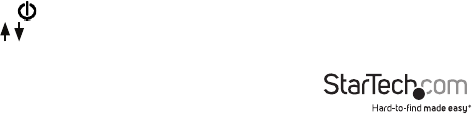
Instruction Manual
4
Hardware Installation
1. Connect the “HDMI® Output Dongle Cable” attached to the VS123HD, to an HDMI®
enabled display device (i.e. television, projector).
2. Connect an HDMI® cable (not included) from each desired input device (up to 3)
to the HDMI® Input Ports video source device (i.e. computer, Blu-ray Player) to the
Video Input Ports.
NOTE: This device features 3 prioritized HDMI® input ports. If the active HDMI®
source is turned o, disconnected, or otherwise lost, the switch will automatically
select the next available HDMI® signal as the priority output. As a result it is a good
idea to prioritize the devices connected based on frequency of use. The device used
the most should be connected to HDMI® Input Port #3, while the device used the
most would be connected to HDMI® Input Port #3.
3. Turn on the display device, followed by the video source devices.
Hardware Operation
1. Auto Switch Port Selection
Using the Auto switch feature, you can automatically switch between video sources
simply by turning o and on the devices connected to the prioritized ports.
For example: If you typically watch TV through your Cable or Satellite set top box,
but sometimes watch movies on your Blu-ray player. You can connect your set top
box to Port #3, and your Blu-ray player to Port#2. When the Blu-ray player is turned
on to watch a movie the VS123HD will automatically switch to the Blu-ray player.
When the movie is over, simply turn o your Blu-ray player and the VS123HD will
automatically switch back to your set top box.
2. Manual Port Selection
a. Press the “Switch Button” to switch between input devices from 1 to 3.
b. The Active Port LED Indicator will light as video sources are toggled. Discontinue
switching when the desired video source device is displayed on the HDMI® enabled
display device.
3. Remote Control Port Selection
a. Press the desired 1 - 3 key on the remote control that corresponds with the
number above the Active Port LED Indicator.
b. The selected Active Port LED Indicator will light, and the desired video source
device will be displayed on the HDMI® enabled display device.
c. Use the button to power on/o the VS721MULTI.
NOTE: The arrow buttons on the remote can also be used to switch the Active Port
LED Indicator to the adjacent up or down video source device.