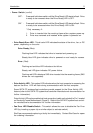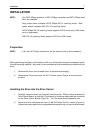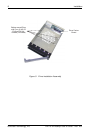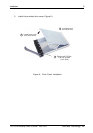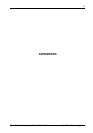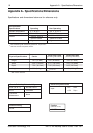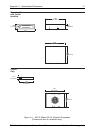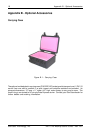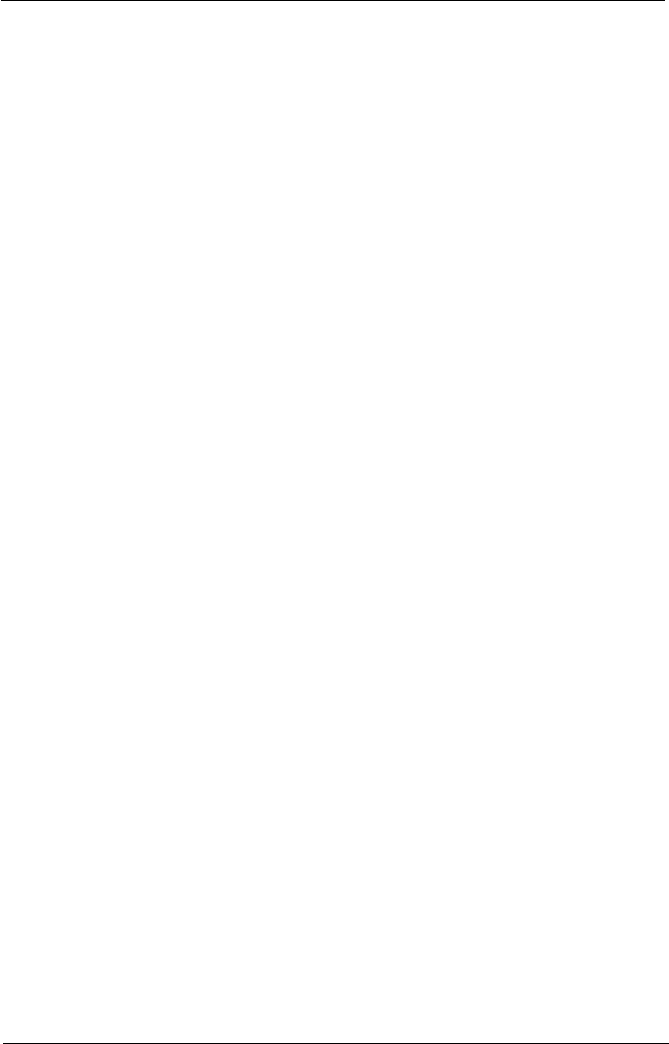
DX115 for Backup User's Guide - Rev. A01 StorCase Technology, Inc.
Installation 11
5. Connect the I/O cable from the host adapter to the receiving frame. The Pin 1 indicator
on the cable must be properly aligned.
6. Connect the SATA power cable from the the computer or expansion chassis to the
SATA power connector on the DX115 receiving frame. Refer to Figure 4 for the
receiving frame power connector location.
NOTES: If your system does not accommodate the SATA power connector,
simply use the SATA-to-DC Power adapter cable (included in the
accessory bag) to connect to your system's DC power.
7. Replace any expansion boards that may have been removed earlier. Replace the
system cover according to the manufacturer’s instructions.
8. Reconnect any system or peripheral cables removed earlier.
9. Turn ON power to the computer. If the installation has been successful, and all the
cables have been properly attached, the system should boot normally. Although the
computer may not recognize the DX115 yet, the front panel display on the receiving
frame should illuminate.
10. The new drive may need to be formatted or initialized prior to use with the operating
system and applications software. Refer to the drive and/or computer manufacturer's
documentation for formatting information.
Drive Activity LED
NOTE: Some SATA PC systems/host controllers provide support for the Drive Activity
LED feature (refer to the SATA PC system/host controller manufacturer's doc-
umentation for further information).
The Drive Activity LED can be enabled via host connection (cable not included) to Pin 1 located
on the Receiving Frame Motherboard (Figure 4).
Refer to the SATA PC system/host controller manufacturer's documentation for further infor-
mation.