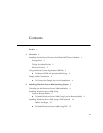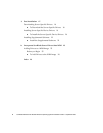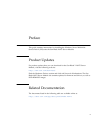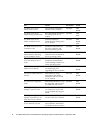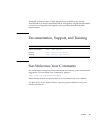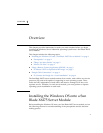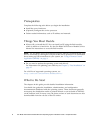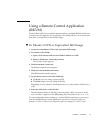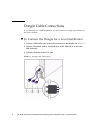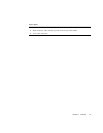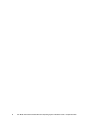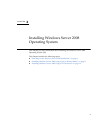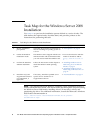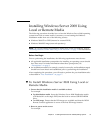Chapter 1 Overview 3
Using a Remote Control Application
(RKVM)
The Sun Blade X6275 server module supports industry-standard RKVM with devices
connected to it through the service processor. This ability allows you to mount and
boot from a remote DVD, or an ISO file image.
▼ To Mount a DVD or Equivalent ISO Image
1. Locate your installation DVD or the equivalent ISO images.
2. To connect to the ILOM:
a. Open a web browser and use the ILOM IP address as a URL.
b. Enter an ILOM user name and password.
The Versions screen appears.
3. Click the Remote Control tab.
The Remote Control screen appears.
4. Click the Launch Redirection button.
The ILOM remote console appears.
5. On the Devices menu, select the following:
■ CD-ROM if you are using a physical DVD.
■ CD-ROM Image if you are using an ISO file.
Depending on your selection, a dialog directs you to select either a DVD drive or
a file.
6. Select the DVD drive or the ISO file.
The distribution media (or ISO file) is now mounted. When you power on the
server module, it appears in the BBS popup (boot list) menu as Virtual DVD.
For more information about setting up a remote RKVM connection to your server
with the ILOM Remote Console application, see the Sun Integrated Lights Out
Manager 2.0 User’s Guide or Sun Integrated Lights Out Manager 3.0 User’s Guide.