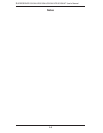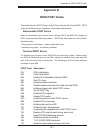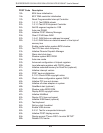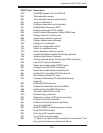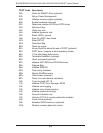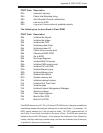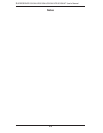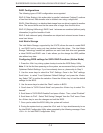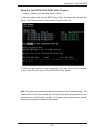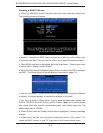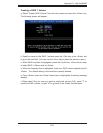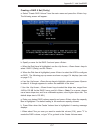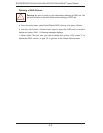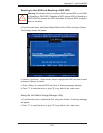C-2
S
UPERSERVER 5015M-UR/5015M-U/5015M-NTR/5015M-NT User's Manual
RAID Confi gurations
The following types of RAID confi gurations are supported:
RAID 0 (Data Striping): this writes data in parallel, interleaved ("striped") sections
of two hard drives. Data transfer rate is doubled over using a single disk.
RAID1 (Data Mirroring): an identical data image from one drive is copied to another
drive. The second drive must be the same size or larger than the fi rst drive.
RAID 10 (Striping & Mirroring): RAID 0 and 1 schemes are combined (without parity
information) to get the benefi ts of both.
RAID 5: both data and parity information are striped and mirrored across three or
more hard drives.
Intel Matrix Storage
The Intel Matrix Storage, supported by the ICH7R, allows the user to create RAID
0 and RAID1 set by using only two identical hard disk drives. The Intel Matrix
Storage Technology creates two partitions on each hard disk drive and generate
a virtual RAID0 and RAID1 sets. It also allows you the change the HDD partition
size without any data.
Confi guring BIOS settings for SATA RAID Functions (Native Mode)
1. Press the <Del> key during system bootup to enter the BIOS Setup Utility.
Note: If it is the fi rst time powering on the system, we recommend that you load the
Optimized Default Settings. If you have already done so, please skip to Step 3.
2. Use the arrow keys to select the "Exit" Settings. Once in the "Exit" settings,
Scroll down to select "Load Optimized Default Settings" and press the <Enter>
key. Select "OK" to confi rm the selection. Press the <Enter> key to load the default
settings for the BIOS.
3. Use the arrow keys to select the "Main" section in BIOS.
4. Scroll down to "SATA Control Mode" and press the <Enter> key to select "En-
hanced"
5. Scroll down to "SATA RAID Enabled" and press <Enter>. Then, select "Enabled."
6. Scroll down to "Exit". Select "Exit Saving Changes" from the "Exit" menu. Press
the <Enter> key to save the changes and exit the BIOS.
7. Once you've exited the BIOS Utility, the system will re-boot.
8. During the system boot-up, press the <Ctrl> and <I> keys simultaneously to run
the Intel RAID Confi guration Utility when prompted by the following message: Press
<Ctrl> <I> for Intel RAID Confi guration Utility.