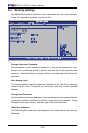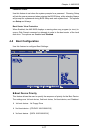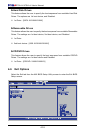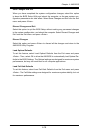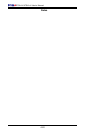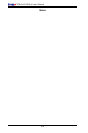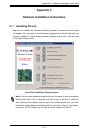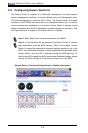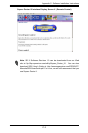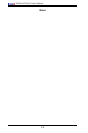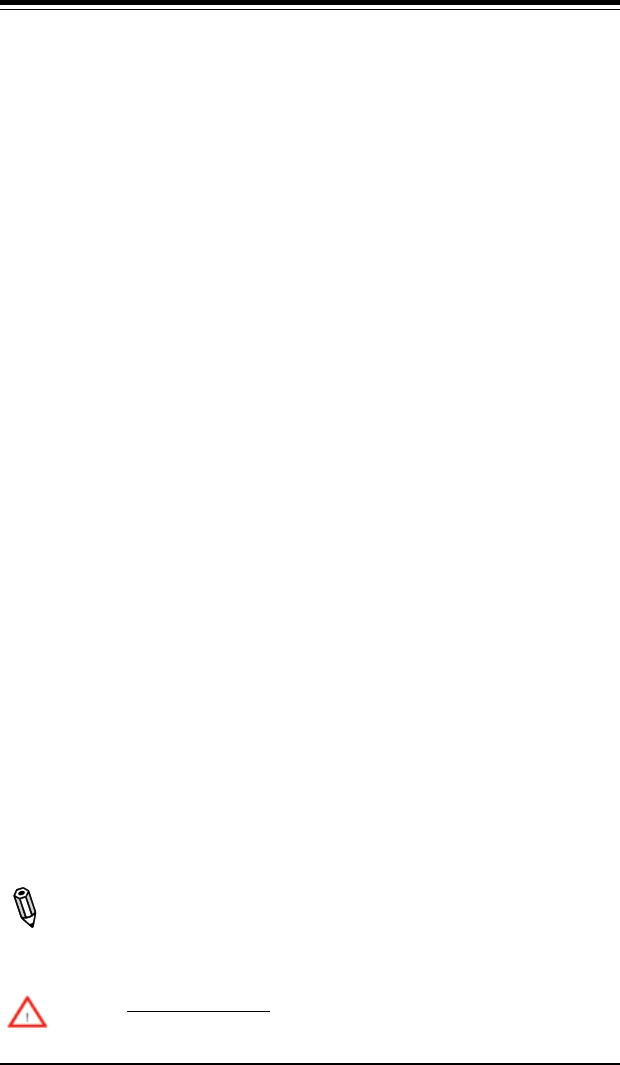
Appendix B: Installing the Windows OS
B-1
Appendix B
Installing the Microsoft
®
Windows
®
OS
After all the hardware has been installed, you may now install your Operating
System. The following instructions assume that you are installing a fresh copy of
Windows OS into a blank partition on a disk drive.
B-1 Installing the Microsoft Windows XP/2000/2003
Operating System
Turn on the system and insert the Microsoft Windows XP/2000/2003 Setup 1.
CD in the CD or DVD Drive.
Reboot the system.2.
The system will perform POST and search for a bootable drive.3.
When prompted by the system asking whether you wish to boot from the CD, 4.
press the space bar on your keyboard.
The Windows OS Setup screen will display. Windows OS Setup will automati-5.
cally load all Windows-supplied device drivers and then continue with the
Windows XP/2000/2003 installation.
You will be asked to enter the disk partition where the Operating System is to 6.
be installed (please see Warning below), and to enter the date/time, and the
Windows Activation Key.
After the Windows XP/2000/2003 OS Installation is completed, the system will 7.
automatically reboot.
Insert the Supermicro Setup CD that came with your motherboard into the 8.
CD Drive during system boot, and the main screen will display. Follow the
on-screen instructions.
Note: To install the Linux Operating System, please refer to the OS Installa-
tion Guides posted on our web site at www.supermicro.com/support/manuals.
For other Operating System platforms, please follow your software provider's
instructions.
Warning: You will lose all data residing in a disk drive partition when it is deleted
or reformatted.