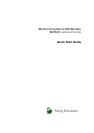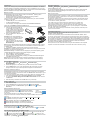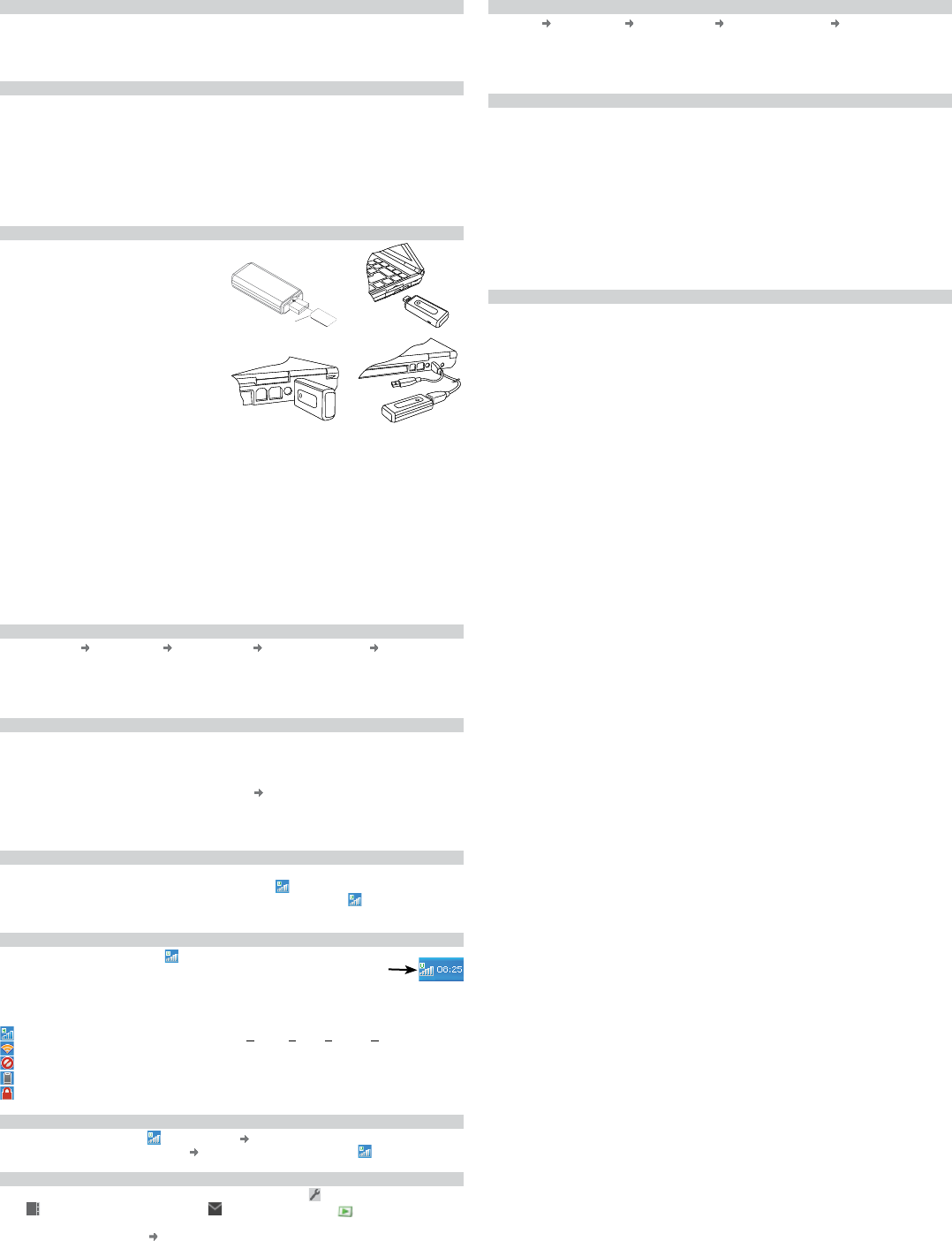
INTRODUCTION
Thank you for choosing a Sony Ericsson MD300 Mobile Broadband USB Modem. The Wireless
Manager application is automatically installed when you plug in the MD300 to your PC. You can
connect using HSDPA, UMTS, EDGE and GPRS. You can also send and receive SMS messages.
Note: Your MD300 does not support GSM or UMTS voice calls.
BEFORE YOU BEGIN
Wireless Manager works with the following versions of the Windows
®
operating system:
• Windows 2000 Service Pack 4 (SP4)
• Windows XP Service Pack 2 (SP2); 32-bit (x86) and 64-bit (x64) processors
• Windows Vista™; 32-bit (x86) and 64-bit (x64) processors
Your PC must meet or exceed the minimum system requirements for your version of Windows.
In addition, you will need:
• Available USB port on PC or self powered hub
• 110 MB of available disk space
• Your subscription must support Internet access over GPRS/EDGE/UMTS/HSDPA.
INSTALLING YOUR MD300 AND WIRELESS MANAGER 5
1. Insert your SIM card into the SIM slot
on your MD300 until it clicks into place
(Figure 1). Make sure the gold contacts on
the SIM card are facing the USB plug and
the angled corner (A) of the SIM card is
placed into the MD300 as shown.
2. Plug your MD300 into a USB port on your
PC (Figure 2).
Important: Do not subject the MD300 to
any pressure, such as supporting the weight
of your laptop (Figure 3), instead use the
extension cable (Figure 4).
3. After a few seconds, the Sony Ericsson
MD300 dialog box opens. Select Install
Wireless Manager.
Note: If the Sony Ericsson MD300 dialog box fails to appear, open Windows Explorer, navigate
to My Computer, find the disk drive called Sony Ericsson MD300 and double-click Setup.exe in
the INSTALL folder.
4. The software installation procedure starts. Follow the on-screen instructions.
Important: The installation process might pause for several minutes. During this time the drivers
are saved to your hard drive. DO NOT cancel.
Note: Wireless Manager is installed in the same language as your Windows operating system.
If Wireless Manager does not support your language, English is installed.
5. When installation is complete, click Finish.
6. Unplug the MD300, wait 10 seconds and plug it back in.
7. Once you receive the Hardware Ready message, your MD300 and Wireless Manager are
now installed and ready for use.
Note: A few PCs cannot provide sufficient current through one USB port, in which case the
MD300 will fail to start or cannot run properly. Use the extension cable and both USB plugs.
STARTING WIRELESS MANAGER
1. Select Start All Programs Sony Ericsson Wireless Manager 5
Wireless Manager 5.
2. Wireless Manager opens. If requested, enter your SIM card PIN, and then click OK.
3. Click the Enable button to turn on the radio transmitter. After a short delay your signal
strength and the name of your network operator are displayed in the Status window.
CREATING A CONNECTION PROFILE
Wireless Manager should identify your network operator from the information in your SIM card
and automatically configure your Internet connection. The Connect button will be ready for you to
click and make a connection.
If you see a ‘No Connection Profile’ message or if you wish to define your connection manually:
1. From the Wireless Manager window, select View Settings and click on Profiles.
2. Un-check the Let Wireless Manager Choose the Connection Profile check box and click
the New button.
3. Enter the necesary information and click OK. Press F1 if you need help.
USING A CONNECTION
1. Start Wireless Manager.
2. Click the Connect button or right-click the status icon
and select Connect.
3. To end the connection, click Disconnect or right-click the status icon
and select
Disconnect.
WIRELESS MANAGER STATUS ICON
The Wireless Manager status icon is displayed in the Windows
notification area located in the lower right-hand corner of the screen,
by the clock.
The icon displays the status of your MD300, typically the signal
strength on a scale of zero to five bars and the type of network available. The most common
states are:
The MD300 has mobile network service of type HSDPA, UMTS, EDGE or GPRS.
The MD300 is searching for a network.
Radio is disabled. Right-click and select Enable Radio to turn it on.
Wireless Manager is waiting for your MD300 to be inserted.
Wireless Manager is waiting for you to enter your SIM PIN code.
DISABLING THE RADIO AND EXITING WIRELESS MANAGER
To disable the radio, right-click or select Radio Disable Radio.
To exit Wireless Manager, select Radio
Exit or right-click the status icon and select Exit.
FURTHER WIRELESS MANAGER AND MD300 FEATURES
You can also use Wireless Manager to view and change settings , work with the SIM phone
book
, send and receive SMS messages and access PlayNow™ . Press F1 or click
Help for detailed information. You can also use your MD300 as a flash memory drive to store and
transport files – go to Settings Flash Memory Drive.
1
A
2
3
X
4
9
1 2
34
1
A
2
3
X
4
9
1 2
34
Wireless
Manager
status icon
ADDITIONAL RESOURCES
Click Start All Programs Sony Ericsson Wireless Manager 5 MD300 User Guide to
access the MD300 User Guide.
You can download Wireless Manager for manual installation and obtain the latest information,
updates and a printable Wireless Manager User Guide from the Sony Ericsson web site:
www.sonyericsson.com/support
SERVICE AND SUPPORT
Purchasing an MD300 gives you access to a number of exclusive advantages such as global
and local web site support, a global network of call centers, and an extensive global network of
Sony Ericsson service partners.
The terms and conditions of your Sony Ericsson warranty are listed in the User Guide and also
available on the web at www.sonyericsson.com/support. Save your original proof of purchase,
you will need it for warranty repair claims.
In the unlikely event your product needs service, please return it to the dealer from
whom it was purchased or one of our service partners. For more information, go to
www.sonyericsson.com/support or contact our call center. The phone numbers and e-mail
addresses are listed on the back page of this guide. If your country/region is not represented
on the list, please contact your local dealer.
The caller will be charged according to national rates, including local taxes, unless the phone
number is a toll-free number.
TRADEMARKS AND NOTICES
© Sony Ericsson Mobile Communications AB, 2008. All rights reserved.
Publication number: EN/1209-8401
This document is published by Sony Ericsson Mobile Communications AB, Sweden, without
any warranty. The information in this document may change without notice due to typographical
errors, inaccurate information, or improvements to programs and/or equipment. Such changes will
be incorporated into new editions of this document by Sony Ericsson Mobile Communications AB.
Sony Ericsson is the trademark or registered trademark of Sony Ericsson Mobile Communications
AB. Windows 2000, XP and Vista are registered trademarks or trademarks of Microsoft
Corporation in the United States and/or other countries.
All other product or service names mentioned in this guide are trademarks of their respective
companies. The information contained in this document was correct at the time of printing.