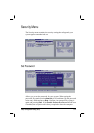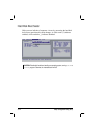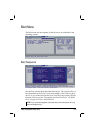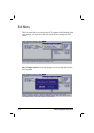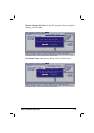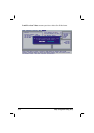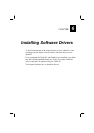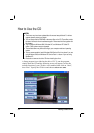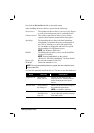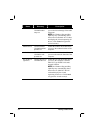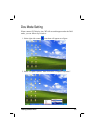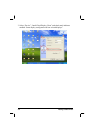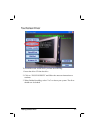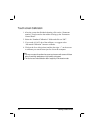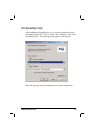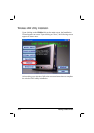Installing Software Drivers 6-3
Just click the Device Driver link on the main screen.
After installing the device drivers, proceed to the following:
Touchscreen The touchscreen driver allows you to use your fingers
as well as the touchscreen pen as a pointing device.
Volume Control The volume control driver allows you to use the
volume control buttons located on the front panel.
SpeedStep The SpeedStep driver allows the Intel SpeedStep
functionality to optimize the power consumption of
the CPU by allowing it to run in full speed when
AC/car adapter is plugged-in and run in low speed
when computer is using battery power.
NOTE: For Windows 2000 only.
PROSet The PROSet driver allows you to use the Intel PRO
wireless LAN utility.
NOTE: Proceed immediately to the section
“Wireless LAN Utility Installation” for more details.
Browse CD Browses the contents of this CD.
README Selects the manual to view.
NOTE: You are recommended to reboot your system after driver installation for the
drivers to take effect.
You can also manually install the drivers. The drivers are described next:
Name Directory Description
Chipset driver \Intel\chipset\
infinst_enu.exe
Ensures the full function of the
following drivers. Install this driver
before installing the other device
drivers.
DirectX driver \Utility\DirectX\
dx81nteng.exe
Allows you to take full advantage of
the multimedia applications.
NOTE: For Windows 2000 only.
Video driver \WinXP\VGA\ or
\Win2000\VGA\
setup.exe
Installs the video driver that allows
you to select high-resolution displays
with richer colors.