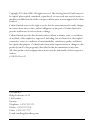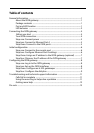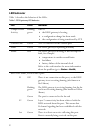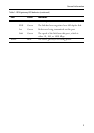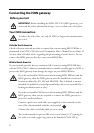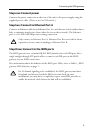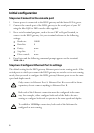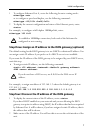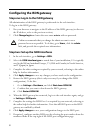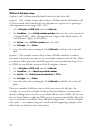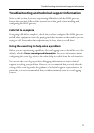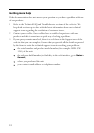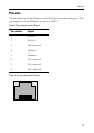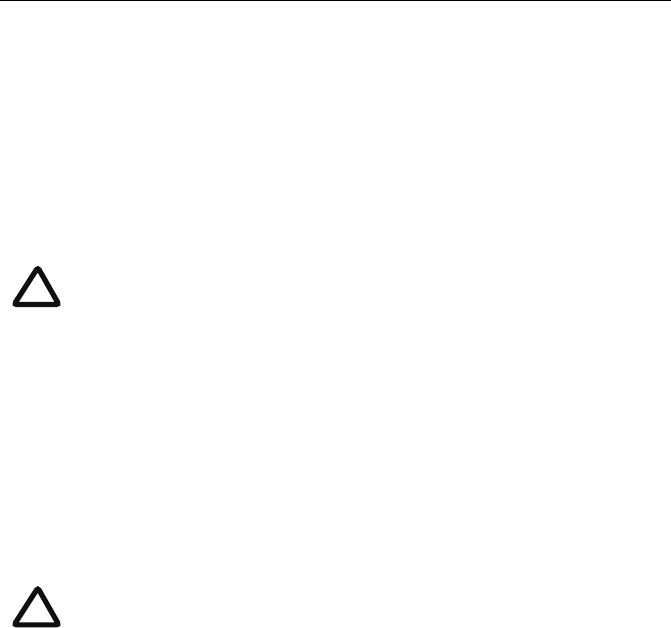
Initial configuration
7
1 To configure Ethernet Port A, enter the following for auto-sensing mode:
ethertype auto
or to configure a speed and duplex, use the following command:
ethertype <10|100> <half|full>
2 To display the current configuration and status of the Ethernet ports, enter:
status
For example, to configure a full-duplex 100Mbps link, enter:
ethertype 100 full
Step three: Assign an IP address to the ISDN gateway (optional)
The default setting for the ISDN gateway is to use DHCP to obtain an IP address. You
can assign a static IP address if you prefer or if a DHCP server is not available.
If you want the IP address of the ISDN gateway to be assigned by your DHCP server,
omit this step.
To assign a static IP address, use the following command:
static <IP address> <netmask> <default gateway address>
<DNS server address>
For example, to assign an address of 192.168.1.2 where the default gateway is at
192.168.1.1, enter:
static 192.168.1.2 255.255.255.0 192.168.1.1 0.0.0.0
Step four: Discover the IP address of the ISDN gateway
1 To display the current status of the IP address, enter: status
If you have DHCP enabled on your network and you are allowing the ISDN
gateway to acquire its address using DHCP, the IP address that has been acquired
by Ethernet Port A will be shown; if you have assigned a static IP address, that is
the address that will be shown.
2 Make a note of the IP address. You will use this to access the web interface of the
unit.
To establish a 1000Mbps connection, both ends of the link must be
configured as auto-sensing.
If you do not have a DNS server, use 0.0.0.0 as the DNS server IP
address.
i
i