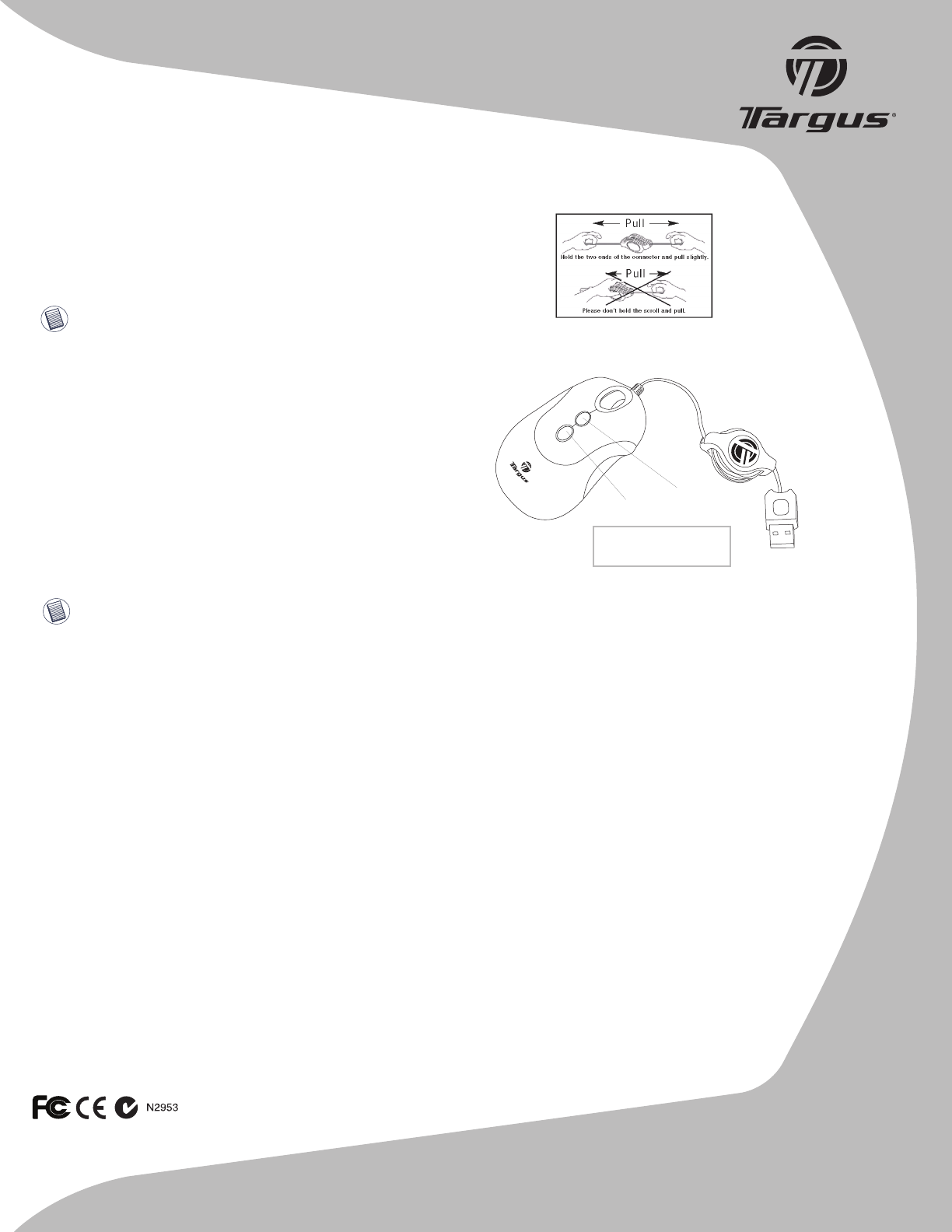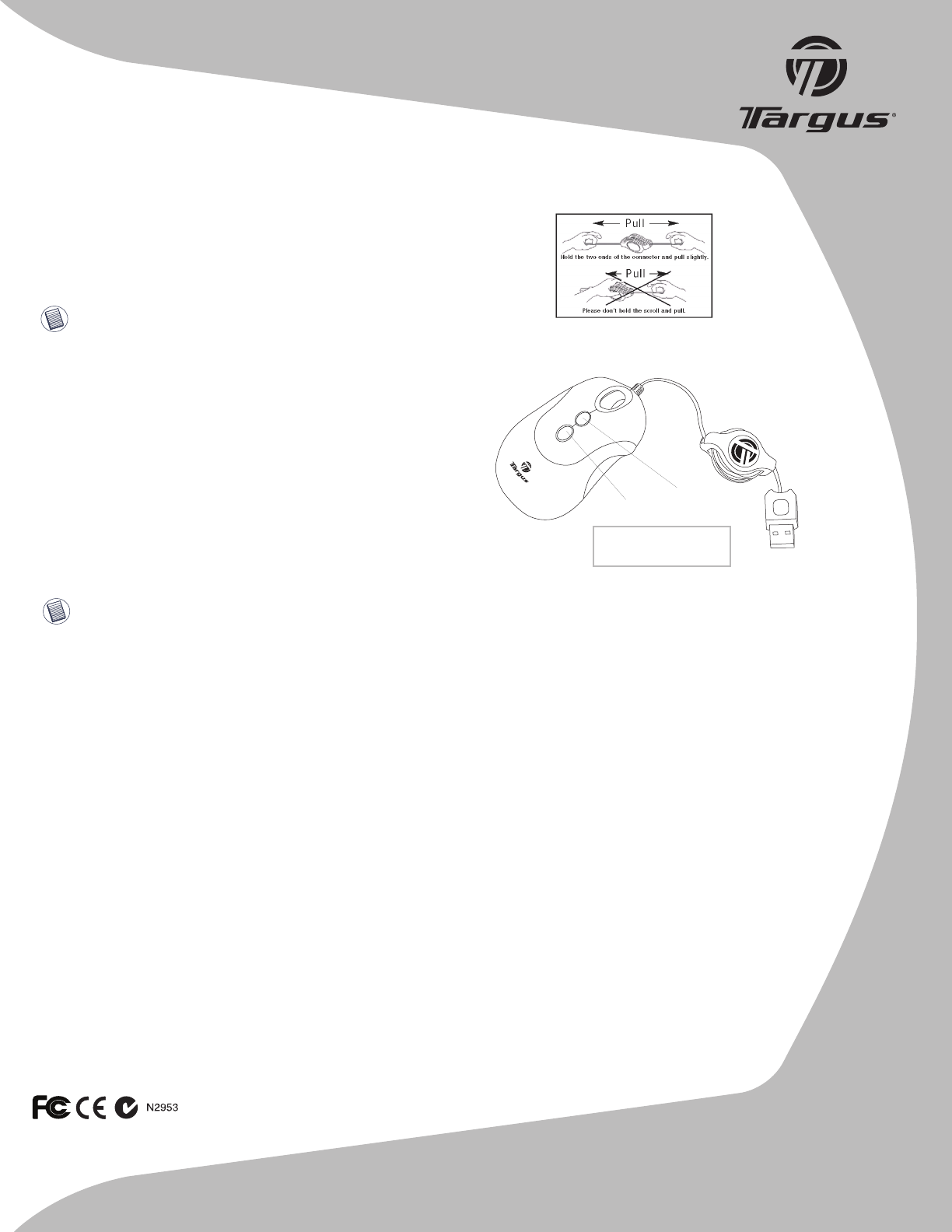
User Guide
5-Button Ultra
Portable Notebook
Mouse
AMU09US / 410-0007-001B
Microsoft, Windows, and Windows Vista are either registered trademarks or trademarks of Microsoft Corporation in the United States and/or other countries.
All trademarks and registered trademarks are the properties of their respective owners. All rights reserved.
Features and specifications subject to change without notice. © 2006, Targus Group International, Inc. and Targus, Inc., Anaheim, CA 92806 USA.
Technical Support
For technical questions, please visit:
Internet: http://www.targus.com/support.asp
Product Registration
Targus recommends that you register your Targus accessory shortly after purchasing it. To register your Targus accessory,
go to: http://www.targus.com/registration.asp
You will need to provide your full name, email address, phone number, and company information (if applicable).
Warranty
Targus warrants this product to be free from defects in materials and workmanship for one years. If your Targus accessory is found to be defective within that time, we will promptly
repair or replace it. This warranty does not cover accidental damage, wear and tear, or consequential or incidental loss. Under no conditions is Targus liable for loss of, or damage
to a computer; nor loss of, or damage to, programs, records, or data; nor any consequential or incidental damages, even if Targus has been informed of their possibility. This
warranty does not affect your statutory rights.
Regulatory Compliance
This device complies with Part 15 of the FCC Rules. Operation is subject to the following two conditions: (1) This device may not cause harmful interference, and (2) This device
must accept any interference received, including interference that may cause undesired operation.
FCC Statement
Tested to Comply
This equipment has been tested and found to comply with the limits of a Class B digital device, pursuant to Part 15 of the FCC Rules. These limits are designed to provide
reasonable protection against harmful interference in a residential installation. This equipment generates, uses, and can radiate radio frequency energy and if not installed and
used in accordance with the instructions, may cause harmful interference to radio communications. However, there is no guarantee that interference will not occur in a particular
installation. If this equipment does cause harmful interference to radio or television reception, which can be determined by turning the equipment off and on, the user is
encouraged to try to correct the interference by one or more of the following measures:
• Reorient or relocate the receiving antenna
• Increase the separation between the equipment and receiver
• Connect the equipment into an outlet on a circuit different from that to which the receiver is connected
• Consult the dealer or an experienced radio/TV technician for help
Changes or modifications not authorized by the party responsible for compliance could void the user’s authority to operate this product
A - Internet Page Backward
B - Internet Page Forward
A
B
Introduction
Congratulations on your purchase of a Targus 5-Button Ultra Portable
Notebook Mouse. The 4th and 5th buttons are preprogrammed to function
as the Internet forward-page and backward-page controls without the need
for a software driver. The retractable USB cable adjusts to desired length
for ease of use and portability.
System Requirements
• Hardware - USB port
• Operating System - Windows® Me/2000/XP/Windows Vista™
NOTE: THE THIRD BUTTON AND THE SCROLLING WHEEL ONLY WORK WITH THE
OPERATING SYSTEMS LISTED ABOVE. IF YOU USE THE MOUSE WITH A DIFFERENT
OPERATING SYSTEM, IT WILL LOSE ITS ENHANCED FEATURES AND FUNCTION AS A
STANDARD, TWO-BUTTON MOUSE.
Operating Instructions
• To extend the USB cord, hold the mouse in one hand and the USB connec
tor in the other and pull both ends of the cord away from the cord wheel at
the same time.
• To retract the USB cord, extend both ends of the cord slightly and release
quickly.
• When the ideal length of USB cord is fixed, plug the mouse USB connector
into your computer’s USB port and you are ready to go.
• When browsing Internet pages, click Internet Page Backward button to
return to previously browsed web page. (A)
• When browsing Internet pages, click Internet Page Forward button to go
to latest browsed web page. (B)
Safety Measures
Never point the optical sensor toward the face, particularly the eyes, to
avoid possible injury.
NOTE: WHILE THE MOUSE IS FUNCTIONING, OPTICAL LIGHT IS VISIBLE TO THE
NAKED EYE. BE CAREFUL NOT TO LOOK DIRECTLY INTO THE EMITTER HOLE WHILE
THE MOUSE IS ACTIVE.