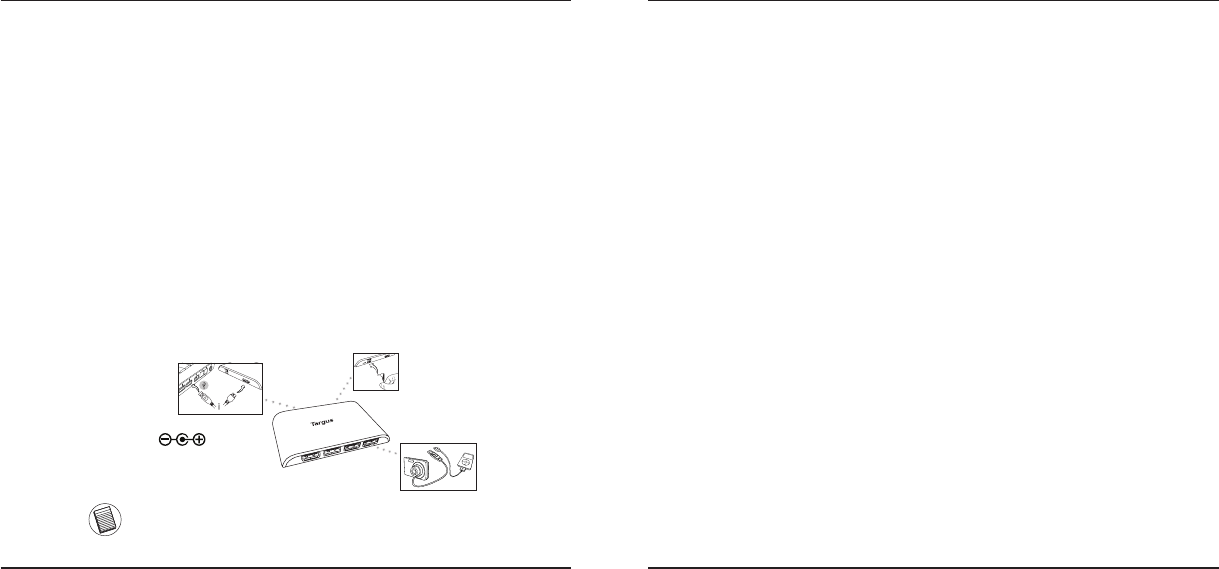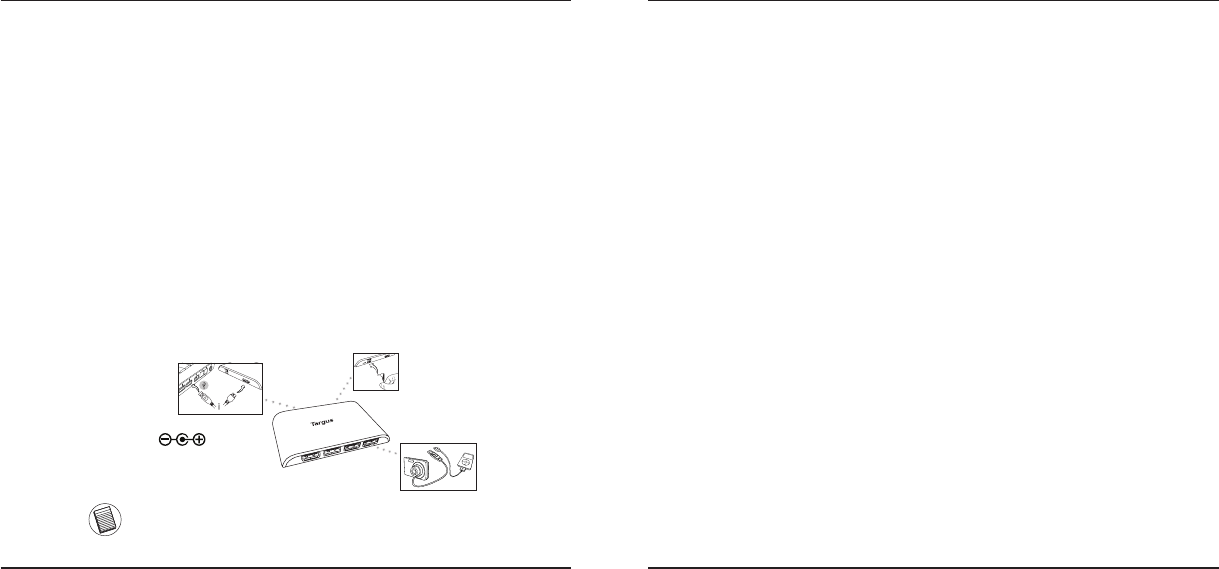
Targus 4-Port USB 3.0 Hub
2
Targus 4-Port USB 3.0 Hub
3
Introduction
Thank you for your purchase of the Targus 4-Port USB 3.0 Hub. This hub
allows you to connect up to 4 USB 3.0 devices such as hard drives, ash
drives, printers and more.
System Requirements
Hardware
• USB interface
Operating System
• Microsoft Windows
®
7
• Microsoft Windows
®
XP
• Microsoft Windows Vista
®
• Mac OS
®
X 10.4 or later
Contents
• Targus 4-Port USB 3.0 Hub • AC adapter
• USB cable • User Guide
This hub is a plug and play device. It will automatically operate when the
USB cord is connected to the computer.
Connecting the Hub to Your Computer
NOTE: THE INCLUDED AC ADAPTER IS OPTIONAL AND ONLY NEEDED WHEN
PLUGGING IN DEVICES THAT REQUIRE MORE POWER.
AC adapter
Electrical Rating
Input: 100 - 240V ~
Output: 5V = 4A
Verifying Devices are Installed
You can view the devices installed on the 4-Port USB 3.0 Hub from the
Device Manager window in System Properties.
Right-click My Computer, Properties, then click the Hardware tab, and then
the Device Manager button.
Troubleshooting
Device Not Working
• Make sure that the device is fully inserted into the correct port on the
4-Port USB 3.0 Hub.
• Plug the device into a different port on the USB Hub. If it still doesn’t work,
test the device by connecting it directly to your computer.
• Verify that you ran the Setup or Install program for the device.
• Make sure that the device appears in Device Manager.
• Disconnect all devices from the hub and reconnect them, one at a time.
Check that each device works before plugging in the next one.
• Each USB port is equipped with over-current protection. Should a USB
device draw more current than the USB port can supply, the port will shut
down.
To re-enable the port, unplug the device and go to Device Manager or to
the message in the system tray and choose the Reset option. You can then
plug the device back into the USB port. If a shut down reoccurs, check the
power requirements of the device.
D
C
5
V