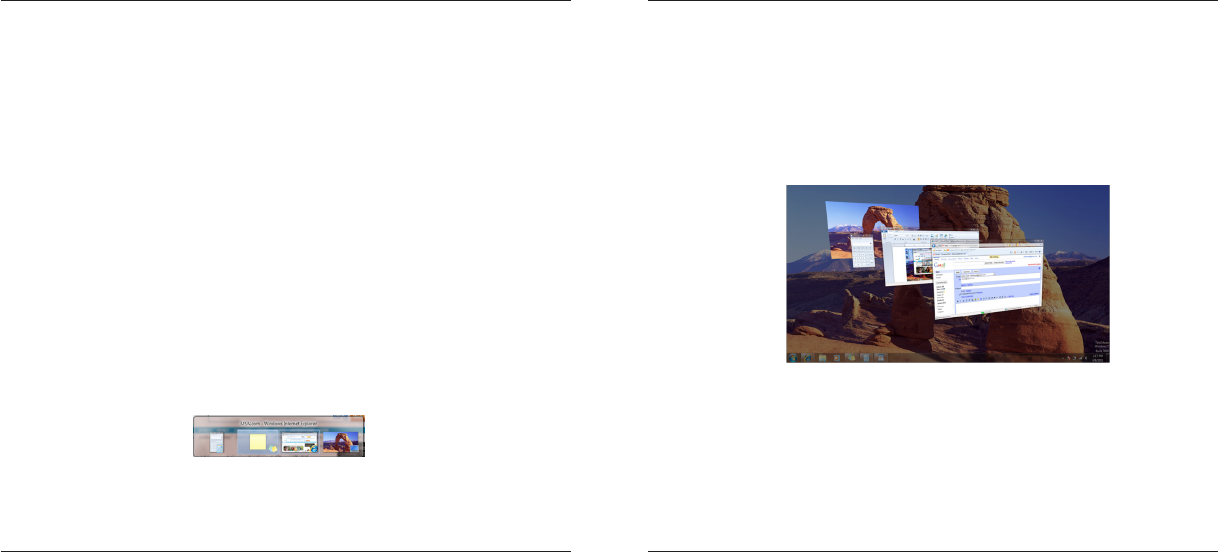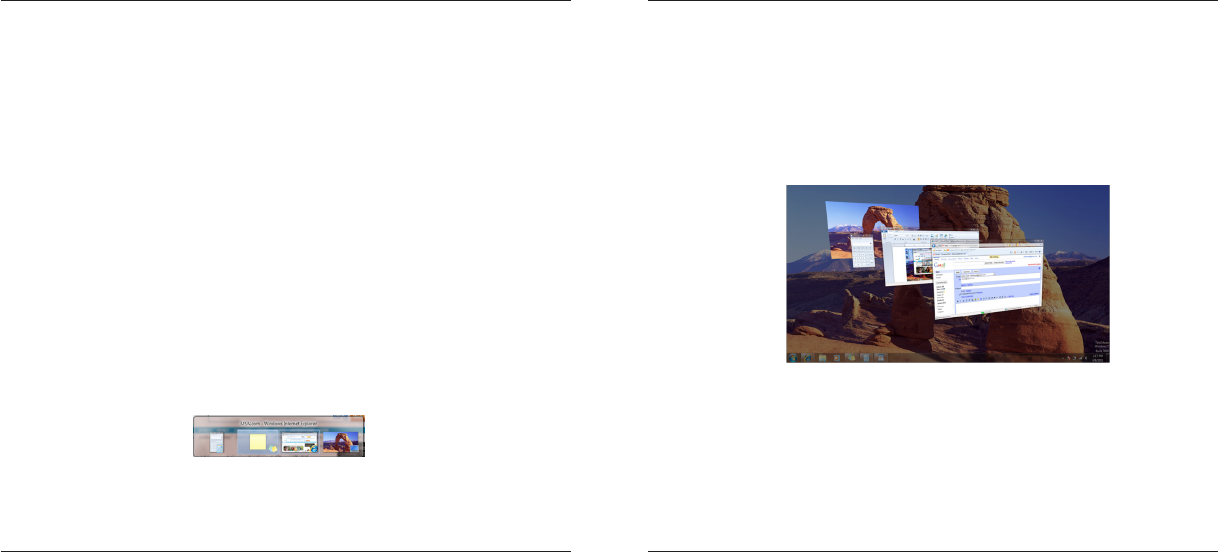
Targus Wi-Fi® Mouse
12
Targus Wi-Fi® Mouse
13
The Targus Wi-Fi mouse provides a driver-free selectable tracking resolu-
tion function so that users can tune the tracking precision of their mouse.
Two kinds of DPIs, 1200dpi and1600dpi, can be toggled by pressing and
holding the DPI switch button on the top of the mouse for 2 seconds. The de-
fault factory setting is 1200 dpi.
The power indicator light will be leveraged to indicate the DPI setting value in
two kinds of colors; 1200dpi will light up orange and 1600dpi will light up blue.
As long as the DPI value is changed successfully or the mouse is woken up
from sleep mode, this indicator light will turn on and then fade out in 2 sec-
onds.
Windows 7 Task Switching
DPI Setting and Indication
The Windows Task Switching button on the top of the Targus Wi-Fi mouse
supports the most efcient way to switch among the opened windows on your
computer. With a single click of the Task Switching button, the mouse emu-
lates the Ctrl+Alt+Tab command to open the application switching window
showing all of the launched task windows with small thumbnails accordingly.
With a double click of the Task Switching button, the mouse emulates the
Ctrl+Win+Tab command to activate the Flip-3D effect showing all of the
launched task windows in a 3D effect. Users can switch to the target task win-
dow by either moving the mouse cursor to the top of the task window and then
clicking the right mouse button, or by scrolling the mouse wheel to move the
target task window to the front and then clicking the right mouse button.