13
Targus Universal Laptop Docking Station
Connecting a USB Device
To connect a USB device, plug it into a USB port on the
docking station and follow the additional instructions
provided with the device.
All four USB ports meet USB High-speed requirements
by providing 480Mbps and 500mA of power. However,
the two USB ports on the right side denoted by this
symbol have two unique features - Always On and
High Power. See “Targus Always On” on page 17 for
more details, and “Using USB Devices That Require
More Power” on page 17.
The other USB ports (one on the side and the other on
the back next to the Ethernet port) are ports that provide
the standard 500 mA of power.
Connecting and Configuring an
Audio Device
1 Plug your headphones or speakers into the green
3.5mm Audio Out port on the docking station.
2 To connect a microphone, plug it into the mono Audio
In port.
3 To enable your headphones or speakers, you must
first choose USB PnP Sound Device in the Properties
Settings.
For Windows 2000, click Start, Settings, Control Panel,
and then open the Sounds and Multimedia folder.
Select the Audio tab. Under Sound Playback, change
Preferred Device to USB PnP Sound Device from the
drop down list.