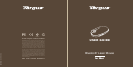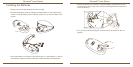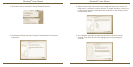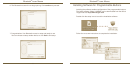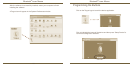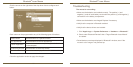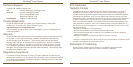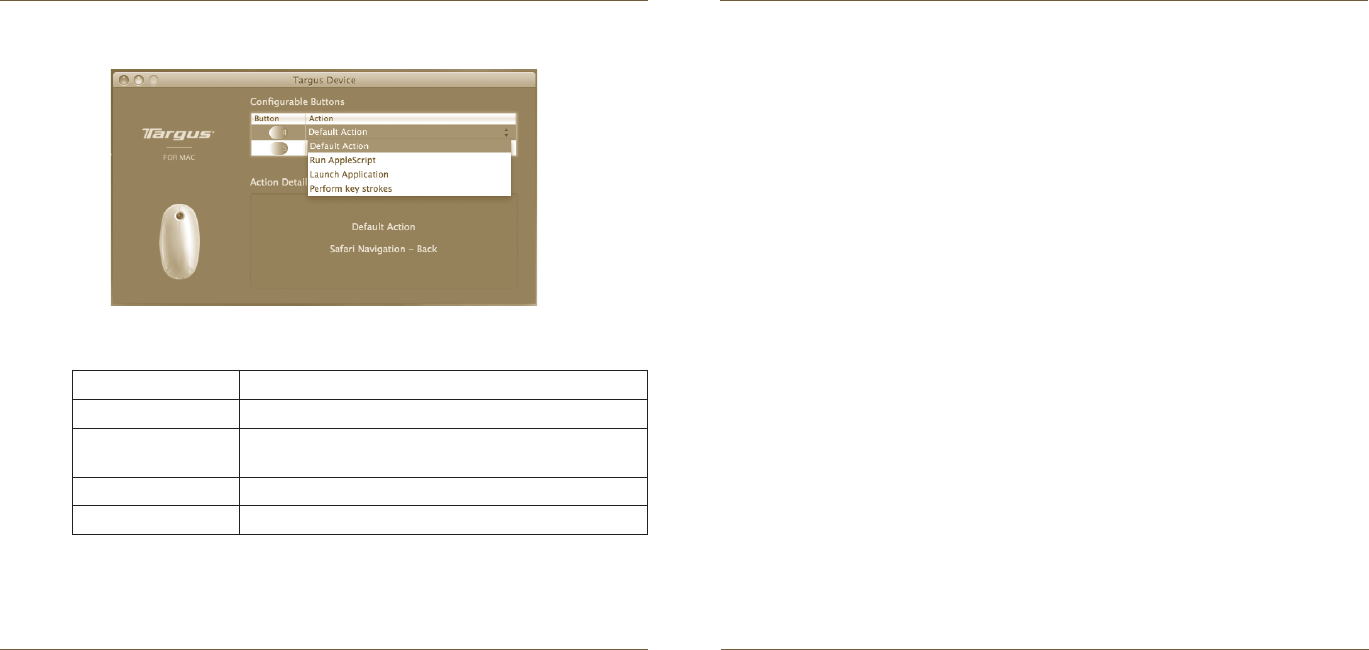
Bluetooth
®
Laser Mouse
12
Bluetooth
®
Laser Mouse
13
Troubleshooting
The mouse is not working.
• Make sure the batteries are installed correctly. The positive (+) and
negative (-) ends of each battery must match the positive (+) and negative (-)
connections in the battery compartment.
• Make sure the batteries are charged. Replace if necessary.
• Verify that the computer is Bluetooth enabled.
• Verify that the device drivers are installed:
1. Click “Apple Logo --> System Preference --> Hardware --> Bluetooth”
2. Check under “Bluetooth Devices” that a “Targus Bluetooth Laser Mouse”
is installed.
• Paired devices are always displayed in “Bluetooth” windows, even if the
mouse is out of range or not powered up.
Each button can be programmed to any of the following types of functions:
Close the application window to apply the changes.
Click the arrows on the right-side of the drop down lists to configure each
button.
Default Action Set the buttons to a specific function.
Run AppleScript Set the buttons to load an AppleScript
Launch Application
Set the buttons to launch specific application installed
in the computer.
Perform key strokes Set the button to recall key strokes.
Predefined functions Set the button to map pre-set actions