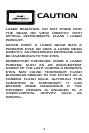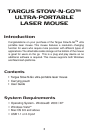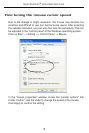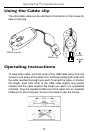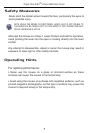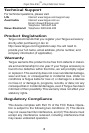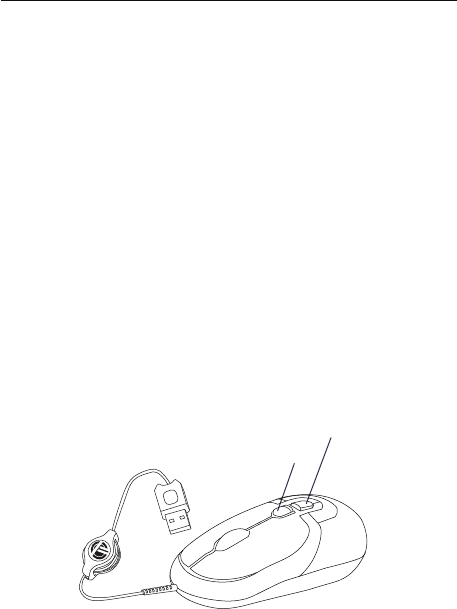
This mouse is designed with 3 user selectable resolutions: by pressing
the resolution selection button, the user can select from the available
resolutions which provide improved precision coupled with ultra-fast
speed for the different types of applications, i.e. text, CAD drawing,
detailed drawings.
• 800-dpi: default, no light
• 1,200-dpi: green LED light
• 1,600-dpi: blue LED light
Connecting the mouse to your
computer
Targus Stow-N-Go
TM
ultra portable laser mouse
1 Plug the standard USB end of the cable into an available USB port
on your computer.
2 The Found New Hardware Wizard appears. If it does not, the
operating system has installed the default driver automatically. No
other steps are necessary.
3 Click Next. The wizard searches for the appropriate device driver.
4 Click Next.
5 Click Finish to complete the driver installation.
You are now ready to use the mouse.
Selecting the Resolution
Resolution
Selection
Button
LED status
Indicator
4