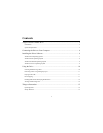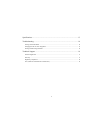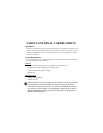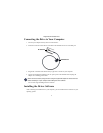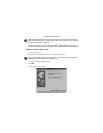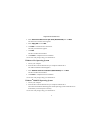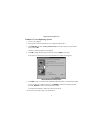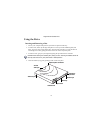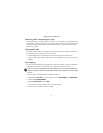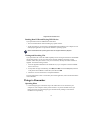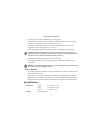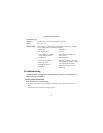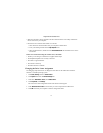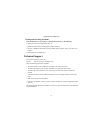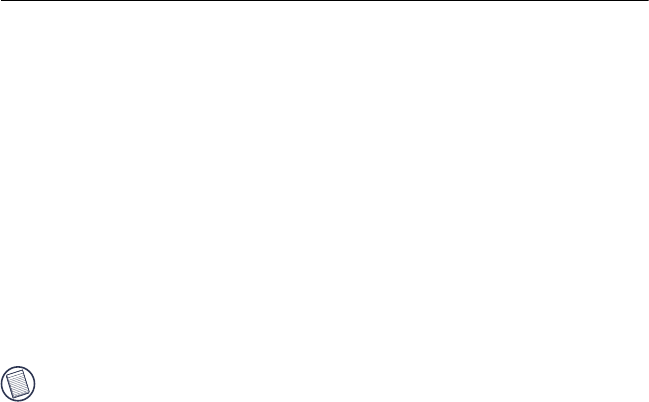
11
Targus External Cardbus Drive
Removing a Disc Using Emergency Eject
If you need to remove a disc when there is no power to your computer, you can open the media
tray manually. To do this, gently insert a slim, straight object, such as a bent-open paper clip, into
the emergency eject hole until you feel some resistance. Remove the paper clip and carefully
open the tray by hand.
Playing Audio CDs
You can play audio CDs on your cardbus drive by using the CD Player application included in
the operating system. To hear the audio, you can either:
• Connect headphones or external speakers to the audio out jack on the cardbus drive.
• Connect an audio cable from the audio out jack on the cardbus drive to the line in jack on your
computer.
Hot Swapping
You can connect and disconnect the cardbus drive while the computer is running. To attach the
cardbus drive, insert the PC Card cable into your computer’s Type II PC Card slot.
NOTE: If you are running the Windows NT
®
operating system, you must have the Softex Card
Executive 2.0 card and socket services software installed on your computer in order to hot swap
the drive.
To remove the PC Card cable while the computer is turned on:
1 Double-click the PC Card icon in the system tray or click Start, Settings, and Control Panel.
2 Double-click PC Card (PCMCIA).
3 Highlight PC Card cable and click Stop.
The message “You may now safely remove the card” appears.
4 Remove the PC Card cable from your computer.