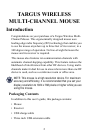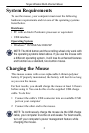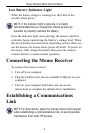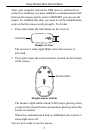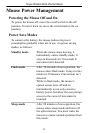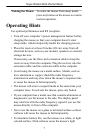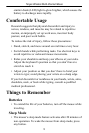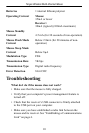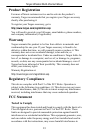7
Targus Wireless Multi-Channel Mouse
Waking the Mouse To wake the mouse from sleep mode,
press any button on the mouse to resume
normal operation.
Operating Hints
For optimal performance and RF reception:
• Turn off your computer’s power management feature before
charging the mouse so that your computer doesn’t enter
sleep mode, which temporarily haults the charging process.
• Place the receiver at least 8 inches (20 cm) away from all
electrical devices, such as your monitor, speakers or external
storage devices.
If necessary, use the three-inch extension cable to keep the
receiver away from the computer. Plug the receiver into the
extension cable, and the extension cable to the computer.
• Avoid using the mouse on a metal surface. Metals, such as
iron, aluminum or copper, shield the radio frequency
transmission and may slow down the mouse’s response time
or cause the mouse to fail temporarily.
• The mouse will enter a suspend mode at the same time your
computer does. To activate the mouse, press any button.
• If your computer has a metal case that contains aluminum or
magnesium, use the mouse to the side. The display panel
may interfere with the radio frequency signal if you use the
mouse directly in front of the computer.
• Never use the mouse on a glass or mirrored surface as these
surfaces will cause the mouse to fail temporarily.
• To maximize battery life, use the mouse on a white, or light
colored surface. Dark surfaces cause the mouse’s light