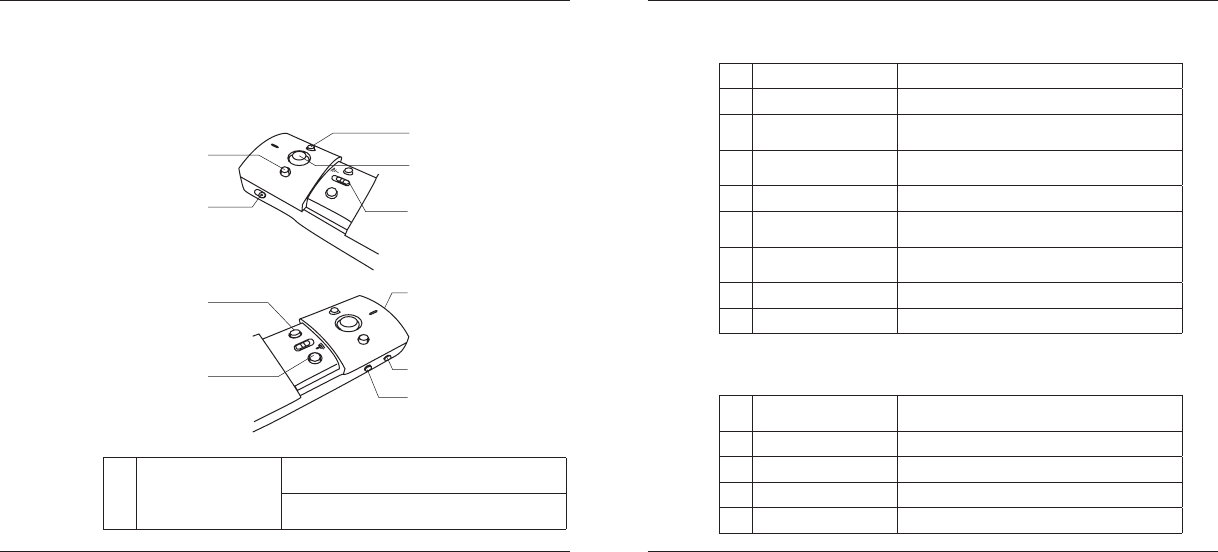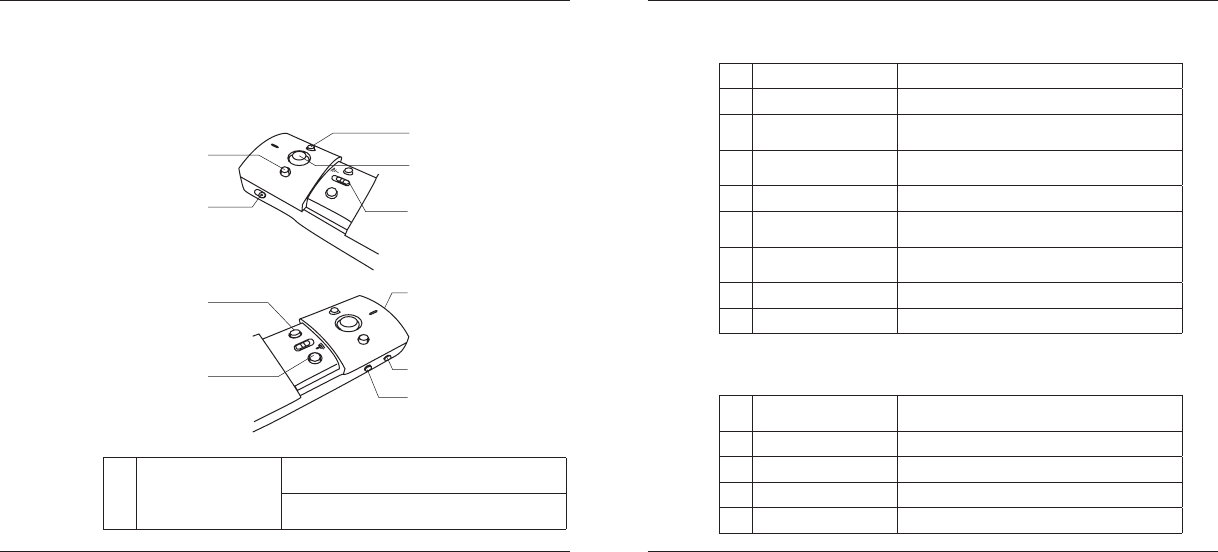
Targus Green Laser Presentation Remote
6
Targus Green Laser Presentation Remote
7
Keys and Functions
This device can function as a presenter or a wireless mouse by using the
mode switch (4).
1
Power button
Slide the button up to turn on the power.
Slide the button down to turn off the power.
2
3
4
5
6
7
8
9
10
1
Using the Device — Presenter Mode
2
Blank screen button The screen will become blank/dark.
3
Full screen button Press to start and exit full-screen presentation.
4
Presenter/ mouse mode
switch button
Switch the controls between mouse and presenter.
5
Laser Button/Cusor Control
Joystick
Press and hold to activate the green laser pointer.
6
Laser pointer Laser light is emitted from the opening.
7
Forward button
Press once to go to next slide and move forward through
your presentation.
8
Back button
Press once to go back one slide and move backwards
through your presentation.
9
Volume up button Press to increase the volume.
10
Volume down button Press to decrease the volume.
5
Joystick
Pressing the joystick resembles left mouse click.
Moves the mouse cursor.
7
Right mouse click Right mouse click.
8
Left mouse click Left mouse click.
9
Volume up button Press to increase the volume.
10
Volume down button Press to decrease the volume.
Using the Device — Mouse Mode