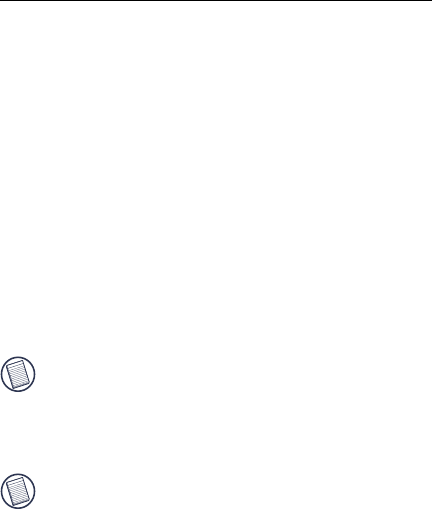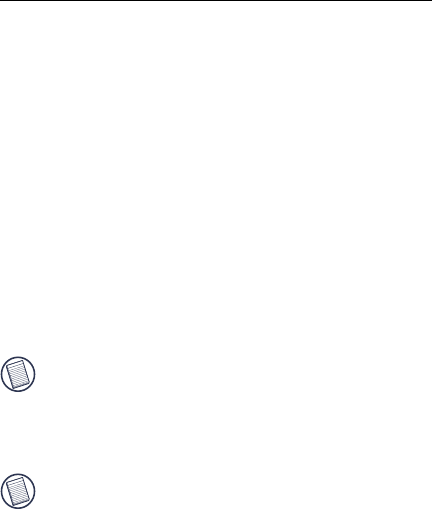
4
Mini Trackball Optical Mouse
Activating the Trackball Feature
The mouse’s default setting is mouse mode, where the
trackball functions as a standard scroll wheel.
To enable the trackball mode:
1 Press and hold down the middle mouse button (the
trackball) and the right mouse button at the same time.
2 Release both buttons.
You are now able to control your cursor by moving the
trackball while the mouse is stationary or held in your hand.
To disable the trackball mode:
1 Press and hold down the middle mouse button (the
trackball) and the left mouse button at the same time.
2 Release both buttons.
NOTE: Turning off your computer or disconnecting and
reconnecting the mouse automatically disables the trackball
mode.
Personalizing the Mouse Features
NOTE: You may have to remove previously installed mouse or
touchpad software from your computer to fully customize the
mouse features.
You can assign functions to the scroll ball and third mouse
button and control cursor movement by personalizing the
mouse features from the Mouse Properties screen. To do this:
1Click Start, Settings and Control Panel.
2 Double-click the Mouse icon.
The Mouse Properties screen appears.