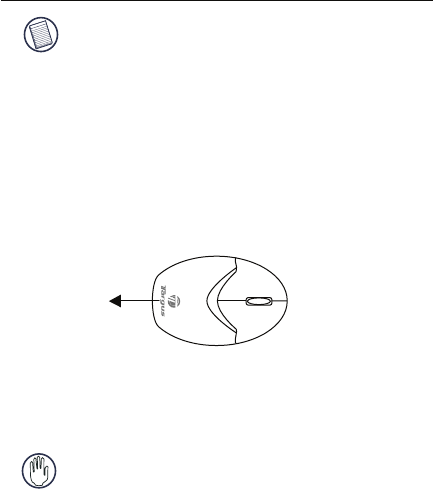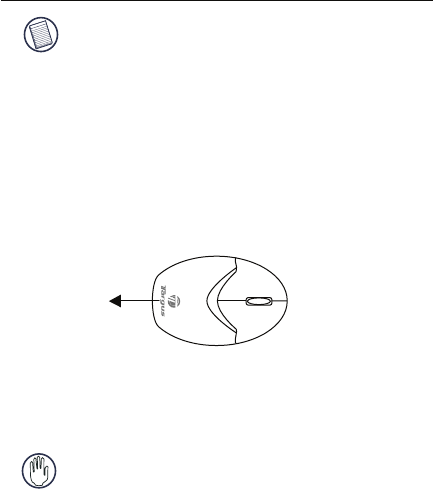
Targus wireless keypad and opitcal mouse combo
NOTE: The third button and the scrolling wheel of
the mouse only work with the operating systems listed
above. If you use the mouse with a different operating
system, it will lose its enhanced features and function
as a standard, two-button mouse.
Installing the Batteries
Optical Mouse
1 Remove the battery cover from the top of the mouse by
pressing the top center (over the Targus logo) and
sliding it back.
Removing the battery cover
2 Insert the supplied batteries , making sure that the
positive (+) and negative (-) ends of each battery match
the polarity indicators inside the battery housing.
WARNINGS: When replacing the batteries, you may use
alkaline or other heavy-duty NiMH batteries. Never
combine an alkaline with a NiMH battery in a device.
Avoid mixing new and used batteries in a device.
3 Slide the battery cover back in to position until it “clicks”
firmly into place.
4 Turn on the mouse by sliding the on/off switch on the
bottom of the mouse to the “on” position.
The optical sensor, located on the bottom of the mouse,
glows red.