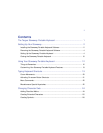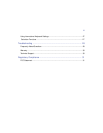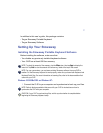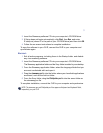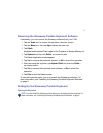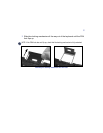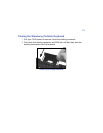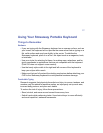4
Removing the Stowaway Portable Keyboard Software
If necessary, you can remove the Stowaway software from your CLIÉ:
1 Tap the
Home icon to access the application launcher screen.
2 Tap the
Menu icon, then tap App to display the menu list.
3 Tap
Delete.
Keyboard and Keyboard Patch appear in the Programs in Storage Memory list.
4 Tap
Keyboard and then the Delete... on-screen button.
The Delete Application window appears.
5 Tap
Yes to remove the keyboard software, or No to cancel the operation.
6 After removing the keyboard, tap
Keyboard Patch and then the Delete...
on-screen button.
7 Tap
Yes to remove the keyboard patch software, or No to cancel the
operation.
8 Tap
Done to exit the Delete screen.
To use the keyboard again, you must reinstall the Stowaway software. For
more information, see “Installing the Stowaway Portable Keyboard Software”
on page 2.
Setting Up the Stowaway Portable Keyboard
Opening the Keyboard
NOTE: You must install the Stowaway software before you can begin using the keyboard. For
more information, see “Installing the Stowaway Portable Keyboard Software” on page 2.