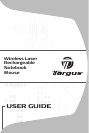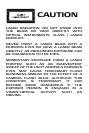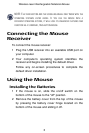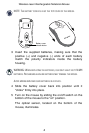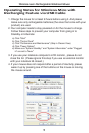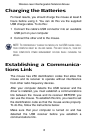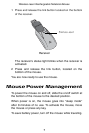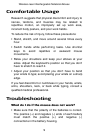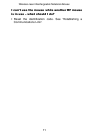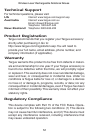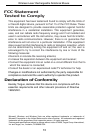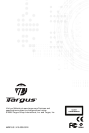Wireless Laser Rechargeable Notebook Mouse
• Check that the receiver’s USB connector is firmly
attached to the USB port on your computer.
• Verify that the device drivers are installed.
• Make sure you have established a radio link between
the mouse and its receiver. See “Establishing a
Communications Link”.
When I use the mouse, other wireless devices
work more slowly or fail temporarily – what
should I do?
• The mouse may cause interference with any cordless,
radio-based device that operates at 27 MHz, such as a
telephone, baby monitor, or toy. To reduce
interference, move the mouse’s receiver and the base
unit of the affected device as far away from each other
as possible.
What do I do if the response time of the
mouse is slow or the mouse intermittently
stops working?
• Increase the distance between the mouse’s receiver
and the rest of your computer equipment.
• Increase the distance between the mouse’s receiver
and the base units of other wireless devices.
• Turn off any wireless devices and their base units that
are near the mouse’s receiver.
• If you are using the mouse on a metal surface, move it
and the receiver to a non-metal surface. Metals, such
as iron, aluminum or copper, shield the radio frequency
transmission and may slow down the mouse’s
response time or cause the mouse to fail temporarily.
10