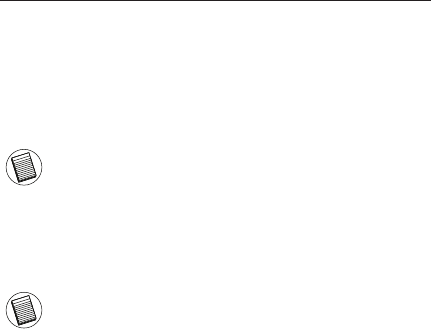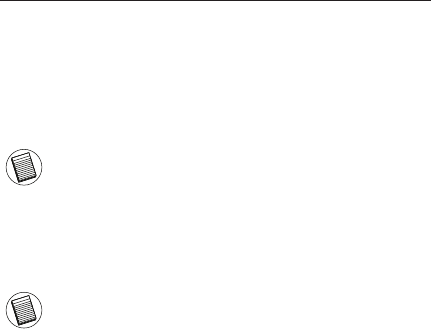
Targus USB Ultra-Mini Bluetooth
®
2.0 Adapter with EDR
4
For Windows Vista
1 Insert the driver software CD into your computer’s CD-ROM
drive.
2 If setup does not begin automatically, click Start, Run, then
enter D:\install.exe (where D: is the path of your disc drive) and
then click OK.
3 The installation screen will appear and choose Window’s
version (Windows Vista) on the setup screen. Click Next.
NOTE: FOR WINDOWS VISTA USERS, A “USER ACCOUNT CONTROL”
WINDOW APPEARS, PLEASE CLICK THE “ALLOW” BUTTON.
4 The “No Bluetooth device was detected” window appears.
Insert the USB Bluetooth adapter in the USB port.
5 Follow the on-screen instructions.
6 Click Next.
7 Click Finish.
NOTE: BLUETOOTH SPECIFICATION VERSION 2.1 WILL BE AVAILABLE
SOON VIA DRIVER UPDATE. TO CHECK THE AVAILABILITY OF THE LATEST
DRIVER, GO TO: http://www.targus.com
Verifying the Adapter is Installed
After installing the adapter software (for Windows 2000/XP):
1 Click Start/Settings/Control Panel/System/Hardware/Device
Manager.
2 Check under ‘Bluetooth Devices’ that a ‘Broadcom 2046
Bluetooth 2.1 USB UHE Dongle’ is installed.
After installing the adapter software (for Windows Vista):
1 Click Start/Control Panel/Hardware/Device Manager.
2 Check under ‘Bluetooth Radios’ that a ‘Broadcom 2046
Bluetooth 2.1 + EDR USB Dongle’ is installed.
If the information is not present:
1 Unplug the adapter.
2 Plug the adapter into the USB port to initiate the driver.
Verify that the adapter is installed.
You are now ready to configure the Bluetooth.