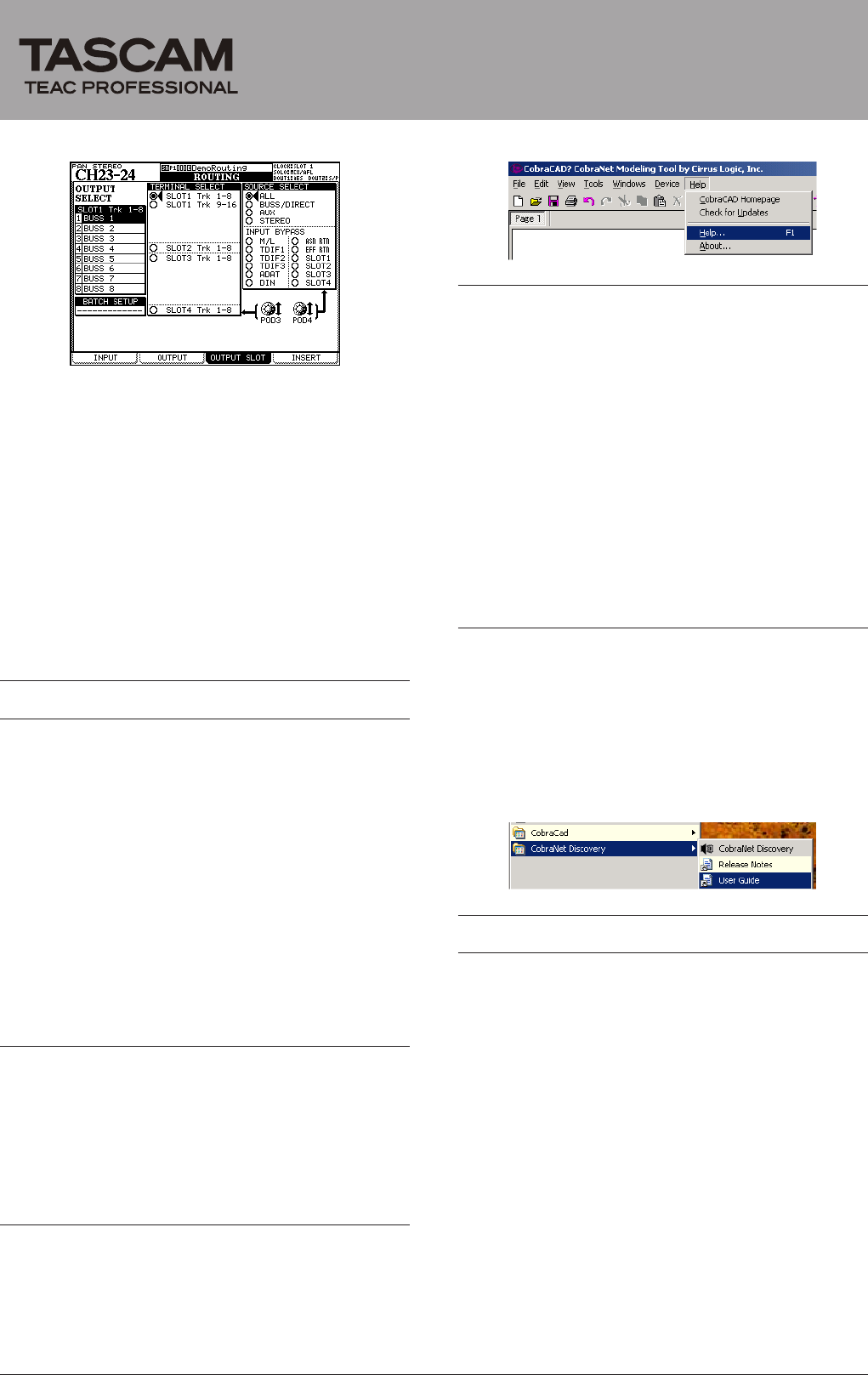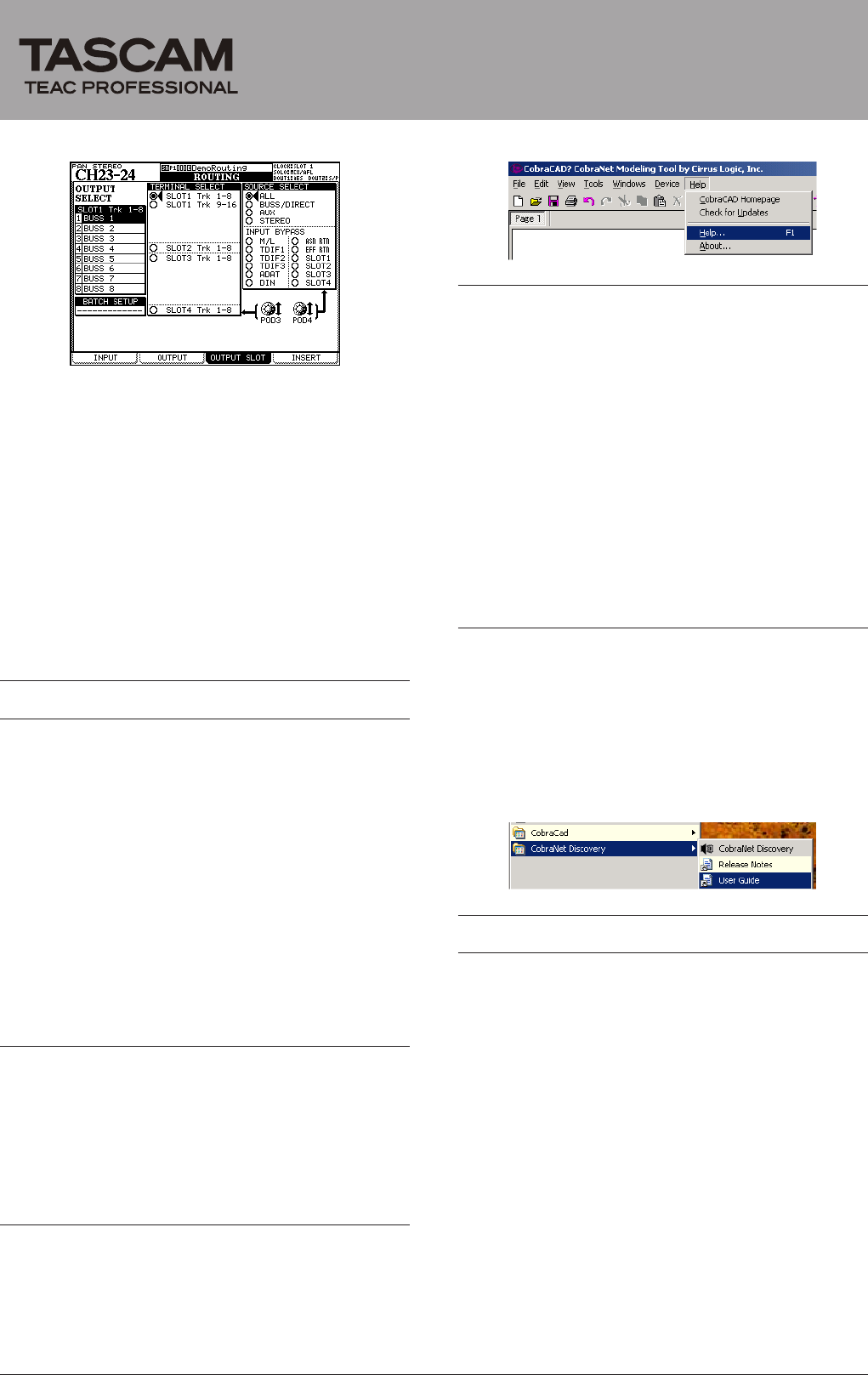
IF-CB/DM
CobraNet Interface Card
DM-4800 OUTPUT SLOT page
1 Use the POD 4 knob to select the output source
group from the SOURCE SELECT at the right of
the screen. Options for each of the outputs in the
output source group selected here are shown the
OUTPUT SELECT section on the left of the screen.
2 Use the POD 3 knob to select an IF-CB/DM output
channel group (8 channels) to set in the TERMINAL
SELECT section in the center of the screen.
3 Use the cursor keys to select an output channel in the
OUTPUT SELECT section, and turn the JOG/DATA
dial to select its output source. Press the ENTER key
to confirm the selection.
CobraCAD and CobraNet Discovery
CobraCAD is a tool used to design and diagnose network
systems. Using a graphic user interface, you can select
CobraNet-compatible devices and network devices (such as
switching hubs), make connections between devices, set the
sampling frequency, latency, bit-rate and other settings, as
well as simulate network setups in advance.
CobraNet Discovery can be used to list the equipment
on the network, view sampling frequency, latency and
bit-rate settings, as well as routing information, including
transmitter and receiver designations and bundle number
settings.
A computer running a Windows OS with the CobraNet
Discovery software installed on it must be a part of a
network in order to create a CobraNet on that network.
Installing CobraCAD
1 The latest version of CobraCAD can be downloaded
at the following site.
http://www.cobranet.info/downloads/cobracad
2 Double-click the downloaded file and follow the
instructions shown onscreen to install the software.
Using CobraCAD
Select Help from the CobraCAD Help menu to open the
Help screen. Refer to this for information about how to
operate the software.
Installing CobraNet Discovery
1 The latest version of CobraNet Discovery Utility can
be downloaded at the following site.
http://www.cobranet.info/downloads/disco
2 Double-click the downloaded file and follow the
instructions shown onscreen to install the software.
3 If the .NET Framework has not been installed on
the computer that you are using, during the instal-
lation of the CobraNet Discovery Utility, a screen
recommending the installation of the .NET Frame-
work should appear. Click “Yes” to install the .NET
Framework. After installing the .NET Framework,
restart the computer and run the installer for the
CobraNet Discovery Utility again.
Using CobraNet Discovery
To access the CobraNet Discovery User Guide, which
explains how to operate the software, follow these
instructions.
From the Start menu, choose “All Programs” and follow the
“CobraNet Discovery” arrow to the following menu. Select
“User Guide” to open the CobraNet Discovery User Guide
PDF le.
Specifications
DM-4800/DM-3200 requirements
ª
Firmware
DM-3200: Version 1.70 or later
DM-4800: Version 1.70 or later
Note: Use the TMCompanion software to update the rmware of the
DM-3200/DM-4800.
Mixer slot
DM-3200: Use slot 1
DM-4800: Use slot 1 or 3
General
ª
Audio inputs: 16
Audio outputs: 16
Quantization bit rate: 16-bit, 20-bit, 24-bit
Sampling frequency: 48 kHz
PRIMARY and SECONDARY connectors: RJ-45
Compatible cables: Category 5 or higher (straight, shielded, twisted pair)
Maximum cable length: 100 m (when using a Category 5 cable)
External dimensions: 164 (w) x 40 (h) x 221 (d) mm
Weight: 0.3 kg
TEAC CORPORATION
Phone: +81-42-356-9143 1-47 Ochiai, Tama-shi, Tokyo 206-8530, Japan
Printed in China