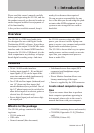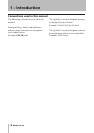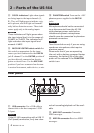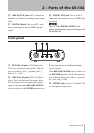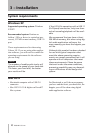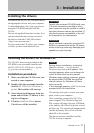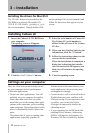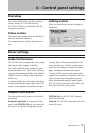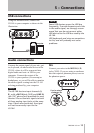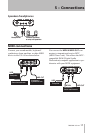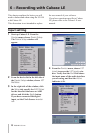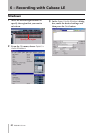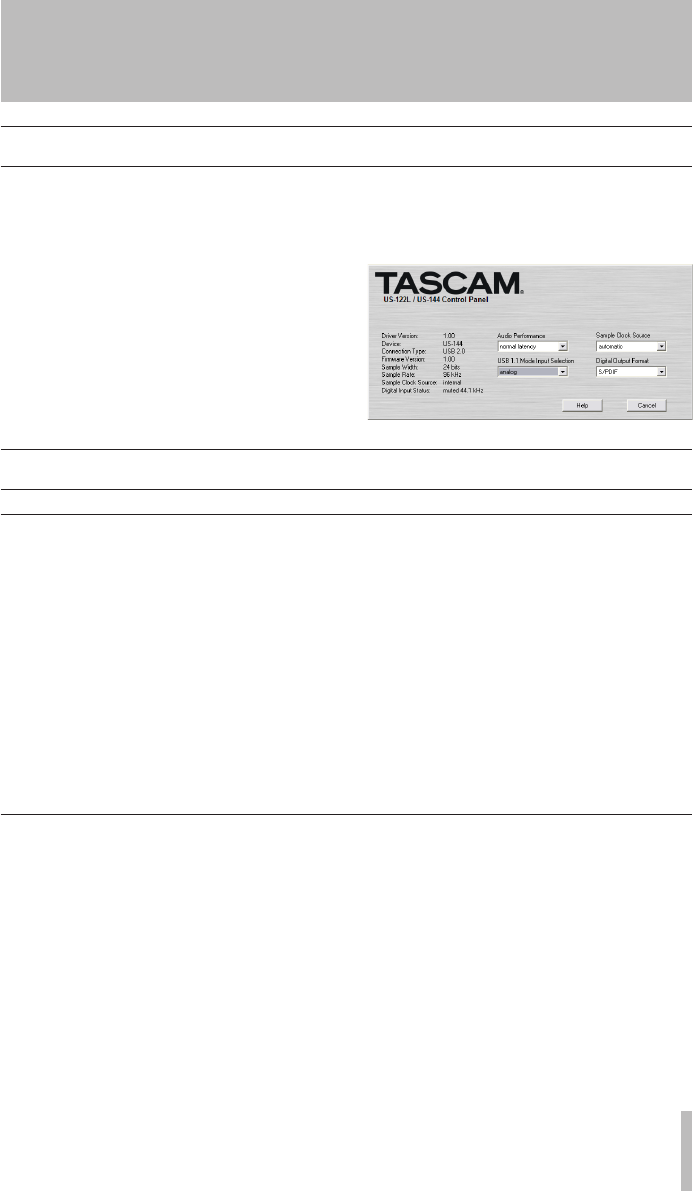
TASCAM US-144 13
Overview
4 – Control panel settings
The Control Panel lets you make vari
ous
settings for the US-144’s functionality.
The Control Panel is divided into the fol-
lowing two sections.
Status section
This shows the current status of the driver
and the connected hardware.
You cannot edit the settings from this sec-
tion.
Setting section
Here you can edit the various settings of
the driver.
Driver settings
Audio Performance
The US-144 driver temporarily stores input
and output audio samples in buffers.
The Audio Performance setting lets you
adjust the buffer size. The Lowest Latency
setting is the minimum buffer size, and the
Highest Latency setting is the maximum
buffer size.
A smaller buffer size will reduce the delay
when monitoring the input signal, but will
require your computer to perform the pro-
cessing faster. If the processing does not
occur in time (e.g., if other system opera-
tions are occurring), you may hear clicks,
pops, or dropouts in the audio signal.
A larger buffer size provides more safety
against such problems caused by other sys-
tem activities, but will produce greater
delay when monitoring the audio signal.
The US-144 lets you select the buffer size
that works best for your system.
Sample Clock Source
You can set the clock source to Automatic
or Internal.
Automatic (default): If a signal is being
input to the DIGITAL IN jack, its clock will
be used. If no signal is being input to the
DIGITAL IN jack, the US-144’s internal
clock will be used.
Internal: The US-144’s internal clock will
always be used.