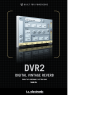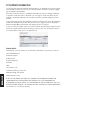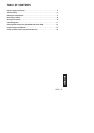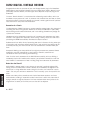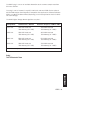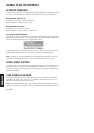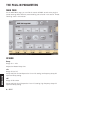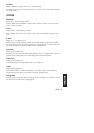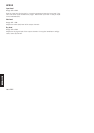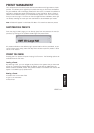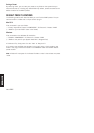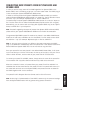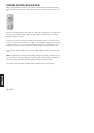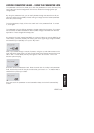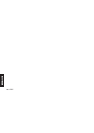DVR2
/
11
EE NN GG LL II SS HH
PRESET MANAGEMENT
TC’s comprehensive file based preset architecture makes archiving presets a simple
process. This allows you to organize your presets the way you find most comfortable
for your workflow, and to exchange presets with other users, no matter the platform or
application. Presets are saved as discrete files on your hard drive. Once a preset is
saved into the default location, it will automatically appear in the ‘File’ menu every
time you use the plug-in. The files can then be organized into subfolders, where you
can delete, rearrange or create your own sub-folders to accommodate your needs.
Note: A folder will appear in the Preset File Menu if it contains at least one preset.
NEXT/PREVIOUS PRESETS
From the plug-in’s Main page, you can directly jump from one preset to the next (or
previous) by clicking on the up/down arrows right from preset name.
All presets available at the default plug-in preset location will be considered, so you
could in theory reach every preset this way. Direct access to specific presets is done
via the “File” button:
PRESET FILE MENU
Pressing the ‘File’ button will open the plug-in’s file menu. The following options are
available from the file menu.
Loading a Preset
By selecting ‘Load’, you can navigate to any folder on the system that you have read
access to, including any shared folder. By default, these will be loaded from the
default location for DVR2 presets. Only presets located in the default file location will
appear in the DVR2 pop-up preset menu.
Naming a Preset
• Double click on the name field
• Type in the new name
• Press Enter