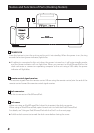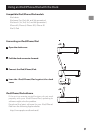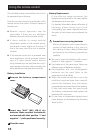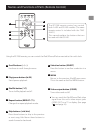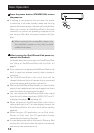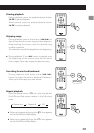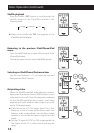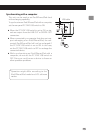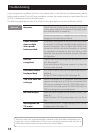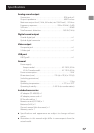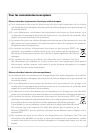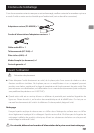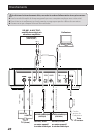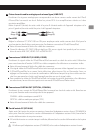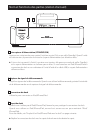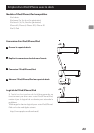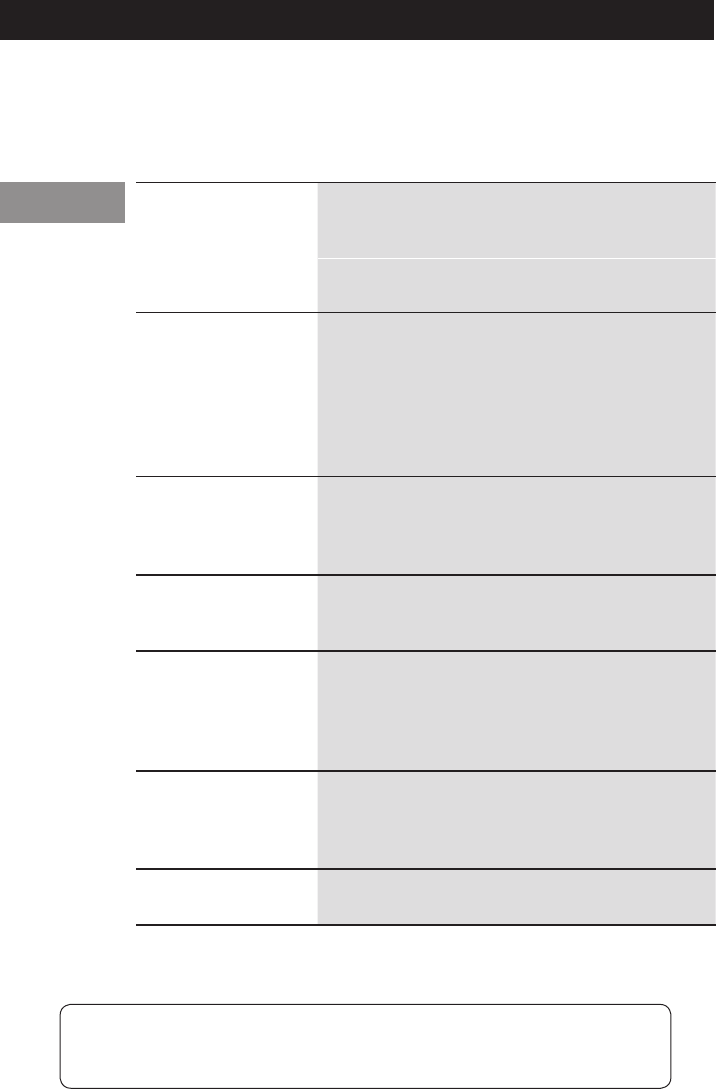
16
If you experience a problem with the unit, please refer to the following troubleshooting advice
before seeking repair. If you still have a problem, contact the retailer where you purchased the unit
or TEAC customer service (on the back cover).
The following explanations refer to an iPod, but they also apply to use with an iPhone or iPad.
No power Check that the power cord is properly connected
to the power source. If the source is switched, make
sure that the switch is turned on.
Confirm that power is supplied to the outlet by
plugging in another electric device.
Power indicator
does not light
when power
button pushed
If nothing is connected to this unit when the power
is turned on, it will enter standby mode, and the ring
around the button will not light blue. When you
connect an iPod to the dock connector or connect
an operating computer to the unit using a USB
cable,the ring around the button (power indicator)
will light blue.
iPod not
recognized
Confirm that the iPod model can be used with this
unit. (See page 9.)
If you are using an iPod case, remove it so that the
iPod can dock securely.
iPod music cannot
be played back
If PC SYNC is set to ON, the iPod cannot be used for
playback.
Set the PC SYNC switch to OFF. (See page 15.)
The iPod does not
recharge
When connected to a computer that does not
support recharging of an iPod, the connected iPod
will not be recharged if the PC SYNC USB switch is
set to ON. In this case, set the PC SYNC USB switch to
OFF to recharge the connected device.
No video output Press the VIDEO button on the remote control. (See
page 14.)
If the iPod has a TV Out menu item, set it to On or
Ask.
Noise appears on
TV screen
Check that the iPod TV signal setting is NTSC or PAL
as appropriate. (See page 14.)
General
Since this unit uses a microcontroller, external noise and other interference can
cause the unit to malfunction. If this occurs, unplug the power cord, wait for a
while, then restore power to the unit and try using it again.
Troubleshooting