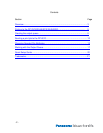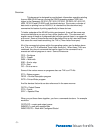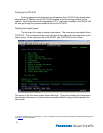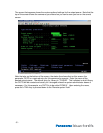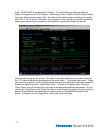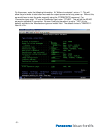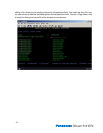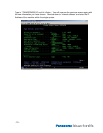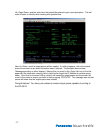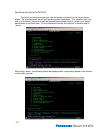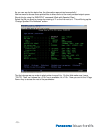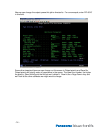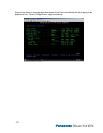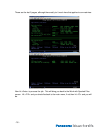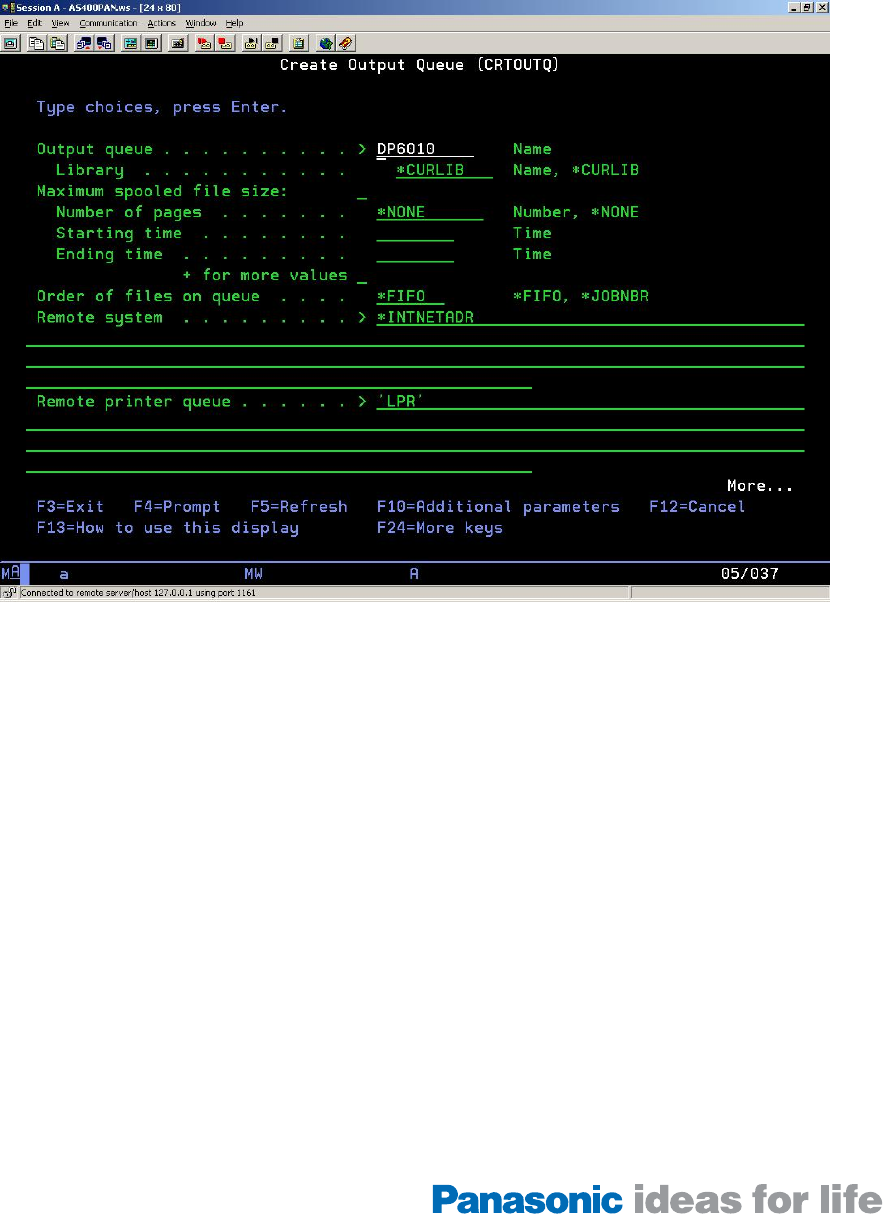
Enter ‘*INTNETADR’ in this field and hit <Enter>. This will indicate we will be sending the
output of this queue to a TCP/IP address. After hitting <Enter> another field will become visible,
this is the ‘Remote printer queue’ field. Tab down to this field and enter something, we usually
use ‘LPR’ or ‘LP’ as we do in Windows. It is important to also note that you need to include the
single quote marks as well anywhere in this document a screen shot shows the quotes.
Note two other things on this screen. The bottom menu descriptions for the function keys has
the ‘F10’ listed for additional parameters and the word ‘More…’ in the lower right corner. These
two items are important to note that they provide access to the rest of the parameters needed to
properly configure the queue. Anytime the ‘More…’ is listed on the bottom right, hitting the
<Page Down> key will change to the next page to access those additional parameters. So you
can use the <Page Down> and <Page Up> keys to scroll through the pages to be sure you have
entered all the pertinent information prior to hitting <enter> to complete the creation of the
queue. At this point, hit the <Page Down> key to get to the next page.
- 7 -