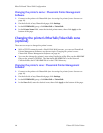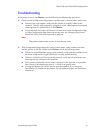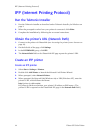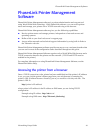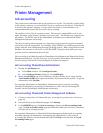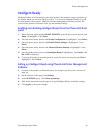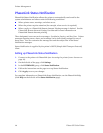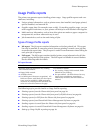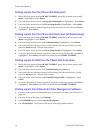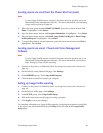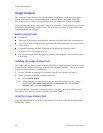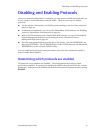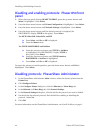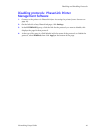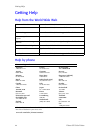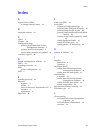38 Phaser 850 Color Printer
Printer Management
Printing reports from the Phaser 850 front panel
1. When the front panel displays READY TO PRINT, press the up-arrow button until
Menu is highlighted. Press Select.
2. Press the down-arrow button until Supplies Information is highlighted. Press Select.
3. Press the down-arrow button until Print Usage Profile is highlighted. Press Select.
4. To return the printer to normal operation, press the down-arrow button until Exit is
highlighted. Press Select.
Printing reports from the Phaser 850 front panel (all fields shown)
1. When the front panel displays READY TO PRINT, press the up-arrow button until
Menu is highlighted. Press Select.
2. Press the down-arrow button until Troubleshooting is highlighted. Press Select.
3. Press and hold the left-arrow button; while holding the left-arrow button, quickly
press the Select button. Release both buttons.
4. Press the down-arrow button until Print Usage Profile is highlighted. Press Select.
5. To return the printer to normal operation, press the down-arrow button until Exit is
highlighted. Press Select until the front panel displays READY TO PRINT.
Printing reports for OCR from the Phaser 850 front panel
1. When the front panel displays READY TO PRINT, press the up-arrow button until
Menu is highlighted. Press Select.
2. Press the down-arrow button until Troubleshooting is highlighted.
3. Press and hold the left-arrow button; while holding the left-arrow button, quickly
press the Select button. Release both buttons.
4. Press the down-arrow button until Print OCR Usage Profile is highlighted. Press
Select.
5. To return the printer to normal operation, press the down-arrow button until Exit is
highlighted. Press Select until the front panel displays READY TO PRINT.
Printing reports from PhaserLink Printer Management Software
1. Connect to the printer via PhaserLink (see Accessing the printer from a browser on
page 33).
2. On the left side of the page, click Settings.
3. In the REPORTS group, click Usage Profile Reports.
4. Click Print Report. This prints a full report with empty fields omitted.