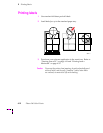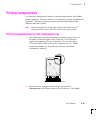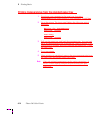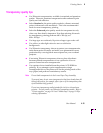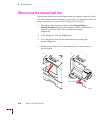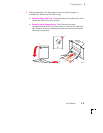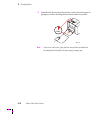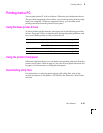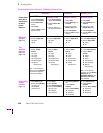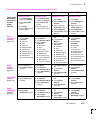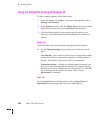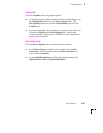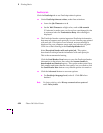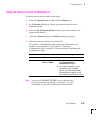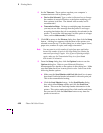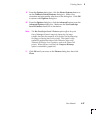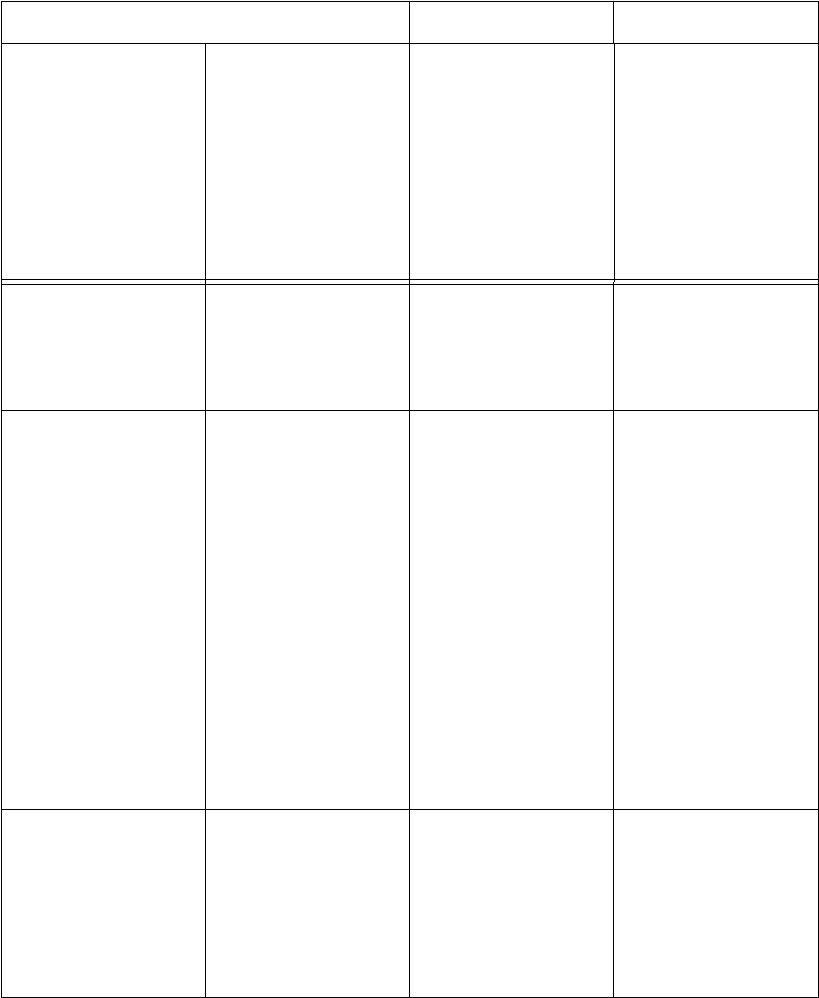
4
Printing Basics
4-20 Phaser 360 Color Printer
Print features quick reference: Windows printer drivers
Follow these
basic driver
instructions
to select
printer
features:
Windows 3.1 Windows 95 Windows NT 4.0
AdobePS 3 Driver
1.
From Control Panel,
double-click Printers.
2. Select Phaser 360
printer.
3. Click Setup.
4. Click the tabs to select
printer features.
Tektronix Driver
1. From Control Panel,
double-click Printers.
2. Select Phaser 360
printer.
3. Click the buttons to
select printer features.
AdobePS 4 Driver
1. Select Start.
2. Select Settings then
Printers.
3. Right mouse click
Phaser 360 printer.
4. Select Properties.
5. Click the tabs to select
features.
Microsoft Driver
1. Select Start.
2. Select Settings then
Printers.
3. Right mouse click
Phaser 360 printer.
4. Select Properties.
5. Click the tabs to select
features.
Media size
(see also
page 4-6)
a.
Click Paper tab.
b. Select a Paper Size:
■ Letter
■ A4
a. Click Setup.
b. Select a Paper Size:
■ Letter
■ A4
a. Click Paper tab.
b. Select a Paper Size:
■ Letter
■ A4
a. Click Advanced tab.
b. Locate Paper/Output.
c. Select a Paper Size:
■ Letter
■ A4
Tray
selection
(see also
page 4-8,
page 4-9)
a.
Click Paper tab.
b. Select a Paper
Source:
■ Upper
■ Lower
■ Paper
■ Transparency
■ Manual Paper
■ Manual
Transparency
Note: to see all trays in
the list, go to the Features
tab and select Optional
Lower Trays Installed.
a. Click Setup.
b. Select a Paper
Source:
■ Upper
■ Lower
■ Paper
■ Transparency
■ Manual Paper
■ Manual
Transparency
a. Click Paper tab.
b. Select a Paper
Source:
■ Upper
■ Lower
■ Paper
■ Transparency
■ Manual Paper
■ Manual
Transparency
a. Click Advanced tab.
b. Locate Paper/Output.
c. Select a Paper
Source:
■ Upper
■ Lower
■ Paper
■ Transparency
■ Manual Paper
■ Manual
Transparency
Note: to see all trays
in the list, go to the Device
Settings tab, to
Installable Options, click
Optional Lower Trays,
click Installed.
Print-quality
modes
(see also
page 4-4)
a.
Click Features tab.
b. Select a Print Quality:
■ Fast Color
■ Standard
■ Enhanced
a. Click Setup.
b. Click Options.
c. Click Printer Features.
d. Select a Print Quality:
■ Fast Color
■ Standard
■ Enhanced
a. Click Device Options
tab.
b. Locate Printer
features.
c. Select a Print Quality:
■ Fast Color
■ Standard
■ Enhanced
a. Click Advanced tab.
b. Locate Printer
features.
c. Select a Print Quality:
■ Fast Color
■ Standard
■ Enhanced