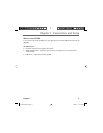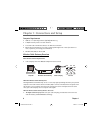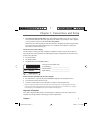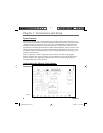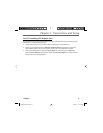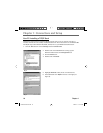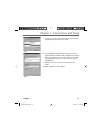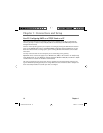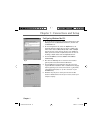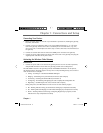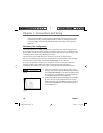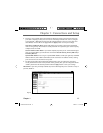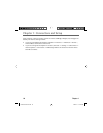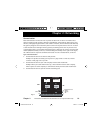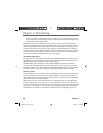Chapter 1 13
Chapter 1: Connections and Setup
Fig. 7
Fig. 6
Confi guring Windows Me PCs
1. Go to the Network screen by clicking the Start button. Click
Settings and then Control Panel. From there, double-click
the Network icon.
2. On the Confi guration tab, select the TCP/IP line for the
applicable Ethernet adapter. Do not choose a TCP/IP entry
whose name mentions DUN, PPPoE, VPN, or AOL. If TCP/IP
appears by itself, select that line. (If there is no TCP/IP line
listed, you need to install a TCP/IP stack). Refer to Your PC:
Installing a TCP/IP Stack. Click the Properties button.
3. Click the IP Address tab. Select Obtain an IP address
automatically.
4. Now click the Gateway tab to ensure that the Installed
gateway fi eld is left blank. Click the OK button.
5. Click the OK button again. Windows may ask you for the
original Windows installation disk or additional fi les. Supply
them by pointing to the correct fi le location, e.g., D:\win9x,
c:\windows\options\cabs, etc. (if “D” is the letter of your
CD-ROM drive).
6. Windows may ask you to restart your PC. Click the Yes
button. If Windows does not ask you to restart, restart your
computer anyway.
DCW725 book file.indb 13 DCW725 book file.indb 13 10/6/04 11:17:20 AM10/6/04 11:17:20 AM