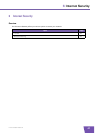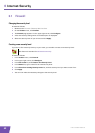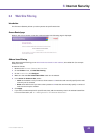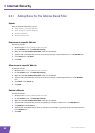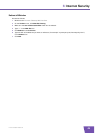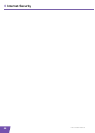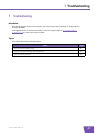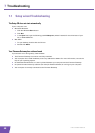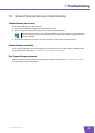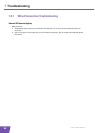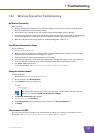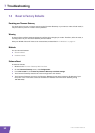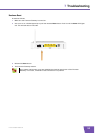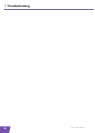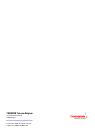E-DOC-CTC-20080118-0003 v3.0
51
7 Troubleshooting
7.2.2 Wireless Connection Troubleshooting
No Wireless Connectivity
Make sure that:
Both the wireless client adapter and the Thomson Gateway are allowed to connect through wireless
channels as defined for local regulatory domain.
The wireless client is configured for the correct wireless settings (SSID, security settings).
Check the signal strength, indicated by the wireless client manager. If the signal is low, try repositioning
the Thomson Gateway or directing the Thomson Gateway’s antenna(s) for optimal performance.
Make sure that the wireless client adapter is enabled (message like “radio on”).
Poor Wireless Connectivity or Range
Try the following:
Change the wireless channel.
Make sure both the wireless client adapter and the Thomson Gateway are allowed to connect through
wireless channels as defined for local regulatory domain.
Check the location of the Thomson Gateway in the building.
Check the signal strength, indicated by the wireless client manager. If the signal is low, try to place the
Thomson Gateway or to direct the Thomson Gateway’s antenna(s) for optimal performance.
Use WPA(2)-PSK as encryption.
For more information, see “4.3 Securing Your Wireless Connection” on page 25.
Change the wireless channel
Proceed as follows:
1 Browse to the Thomson Gateway Web Interface.
2 On the left menu, click Home Network.
3 Under Wireless, click your access point.
4 The Wireless Access Point page appears.
5 In the Location bar, click Configure.
6 Under Configuration, select the channel of your choice in the Channel Selection list.
7 Click Apply.
Can not connect via WPS
If you are having trouble connecting your wireless client via WPS, try to configure it manually. For more
information, see “4.2 Connecting Your Wireless Client without WPS” on page 24.
Your access point will be listed in the following format: “WLAN:<Network Name> (<Actual
Speed>)”. For example, WLAN: Thomson83C7C7 (54Mbps).