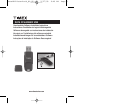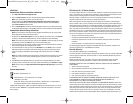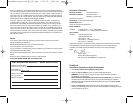FCC Notice (U.S.) / IC Notice (Canada):
This device complies with Part 15 of the FCC Rules.Operation is subject to the following two condi-
tions: (1) this device may not cause harmful interference,and (2) this device must accept any inter-
ference received, including interference that may cause undesired operation.
Warning:Changes or modifications to this unit not expressly approved by the party responsible for
compliance could void the user’s authority to operate the equipment.
NOTE:This equipment has been tested and found to comply with the limits for a Class B digital
device, pursuant to Part 15 of the FCC Rules.These limits are designed to provide reasonable pro-
tection against harmful interference in a residential installation.This equipment generates, uses,and
can radiate radio frequency energy and, if not installed and used in accordance with the instruc-
tions, may cause harmful interference to radio communications.However,there is no guarantee that
interference will not occur in a particular installation. If this equipment does cause harmful interfer-
ence to radio or television reception, which can be determined by turning the equipment off and on,
the user is encouraged to try to correct the interference by one or more of the following measures:
— Reorient or relocate the receiving antenna.
— Increase the separation between the equipment and receiver.
— Connect the equipment into an outlet on a circuit different from that to which the receiver is
connected.
— Consult the dealer or an experienced radio TV technician for help.
This Class [B] digital apparatus complies with Canadian ICES-003. Cet appareil numérique de la
classe [B] est conforme à la norme NMB-003 du Canada
Warranty & Service
Timex International Warranty (U.S.Limited Warranty)
Your Timex
®
product is warranted against manufacturing defects by Timex for a period of ONE YEAR
from the original purchase date.Timex Group USA,Inc.and its worldwide affiliates will honor this
International Warranty.
Please note that Timex may,at its option, repair your product by installing new or thoroughly
reconditioned and inspected components or replace it with an identical or similar model.
IMPORTANT: PLEASE NOTE THAT THIS WARRANTY DOES NOT COVER DEFECTS OR DAMAGES TO
YOUR PRODUCT:
1. after the warranty period expires;
2. was not originally purchased from an authorized Timex retailer;
3. from repair services not performed by Timex;
4.
from accidents, tampering or abuse; and
5. case.Timex may charge you for replacing this part.
THIS WARRANTY AND THE REMEDIES CONTAINED HEREIN ARE EXCLUSIVE AND IN LIEU OF ALL
OTHER WARRANTIES,EXPRESS OR IMPLIED,INCLUDING ANY IMPLIED WARRANTY OF
MERCHANTABILITY OR FITNESS FOR PARTICULAR PURPOSE.
TIMEX IS NOT LIABLE FOR ANY SPECIAL,INCIDENTAL OR CONSEQUENTIAL DAMAGES.Some coun-
tries and states do not allow limitations on implied warranties and do not allow exclusions or limita-
tions on damages, so these limitations may not apply to you.This warranty gives you specific legal
rights and you may also have other rights which vary from country to country and state to state.
To obtain warranty service, please return your product to Timex, one of its affiliates or the Timex
retailer where the product was purchased, together with a completed original Repair Coupon or, in
ENGLISH
Downloadable Software Installation Instructions
1. Go to http://timextrainer.trainingpeaks.com/
2. Click on Create Account to set up an account and download the desktop software.
NOTE: If you already have an account, you can skip to Step 3.
Users are redirected to
https://timextrainer.trainingpeaks.com/create-account.aspx to
complete their information (First and Last Names,Username, Password, and Email Address).
Click
Create Account (lower left corner).
3. Click on
Device Agent and select the Timex Device Agent version for your computer, and install
the application to the desktop by clicking
Run. Follow the on-screen directions for File Download.
Downloadable Software Usage Instructions
NOTE:You must have the Timex Data Xchanger plugged into the USB port to fully use the Timex
Device Agent and to communicate with the watch.
1. Double-click the
Timex Device Agent icon from your desktop.For first-time users,click Account
to enter your account and password (that entry will not be required for future downloads).
NOTE: If more than one person uses your computer, click Account to confirm/change your account
and password, and then click
Home to return to the communications page.
2. Follow the directions on the computer screen to initiate watch communication with the computer
and to see the progress of the wireless transfer of data.
3. Once communication is done, you will go to the
Workouts tab on the Home screen.To transfer
data from the watch to the Timex Ironman online training log,select the workouts you want to
upload.To change your HRM and/or watch settings, select from the other tabs on the
Home
screen.
NOTE:The “Erase all workouts when finished”box is checked if there are workouts in your watch,
unless you un-check it.This feature automatically frees up memory in your watch after each
upload.
4. Click
Save to send the selected data to your account and any changed settings to your watch.
5. To view your data or workout plan on the Timex Trainer Online software, click
Account and Login.
NOTE: Users can also go to https://timextrainer.trainingpeaks.com/login.aspx to access their
accounts.
System Requirements:
Windows
®
VISTA,Windows
®
XP
Intel/PowerPC OS X 10.5 (Leopard),OS X 10.4 (Tiger)
–Available by June 2009
Adobe Flash Player 9 along with Internet Explorer 7, Mozilla Firefox 3,or Apple Safari 3
(all programs available for free to download from the Internet)
©2009 Timex Group USA Inc.TIMEX is a registered trademark of Timex Group USA, Inc in the US
and other countries.WINDOWS is a registered trademark of Microsoft Corporation in the US and
other countries.
PC
Mac
DataX4BlisterPack_NA_EU.qxd 2/27/09 8:46 AM Page 2