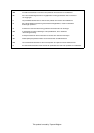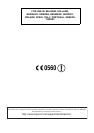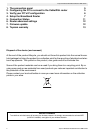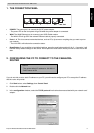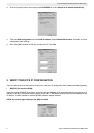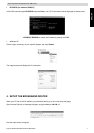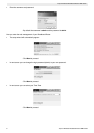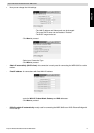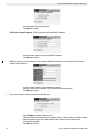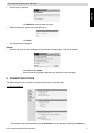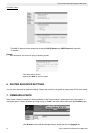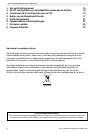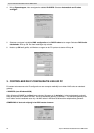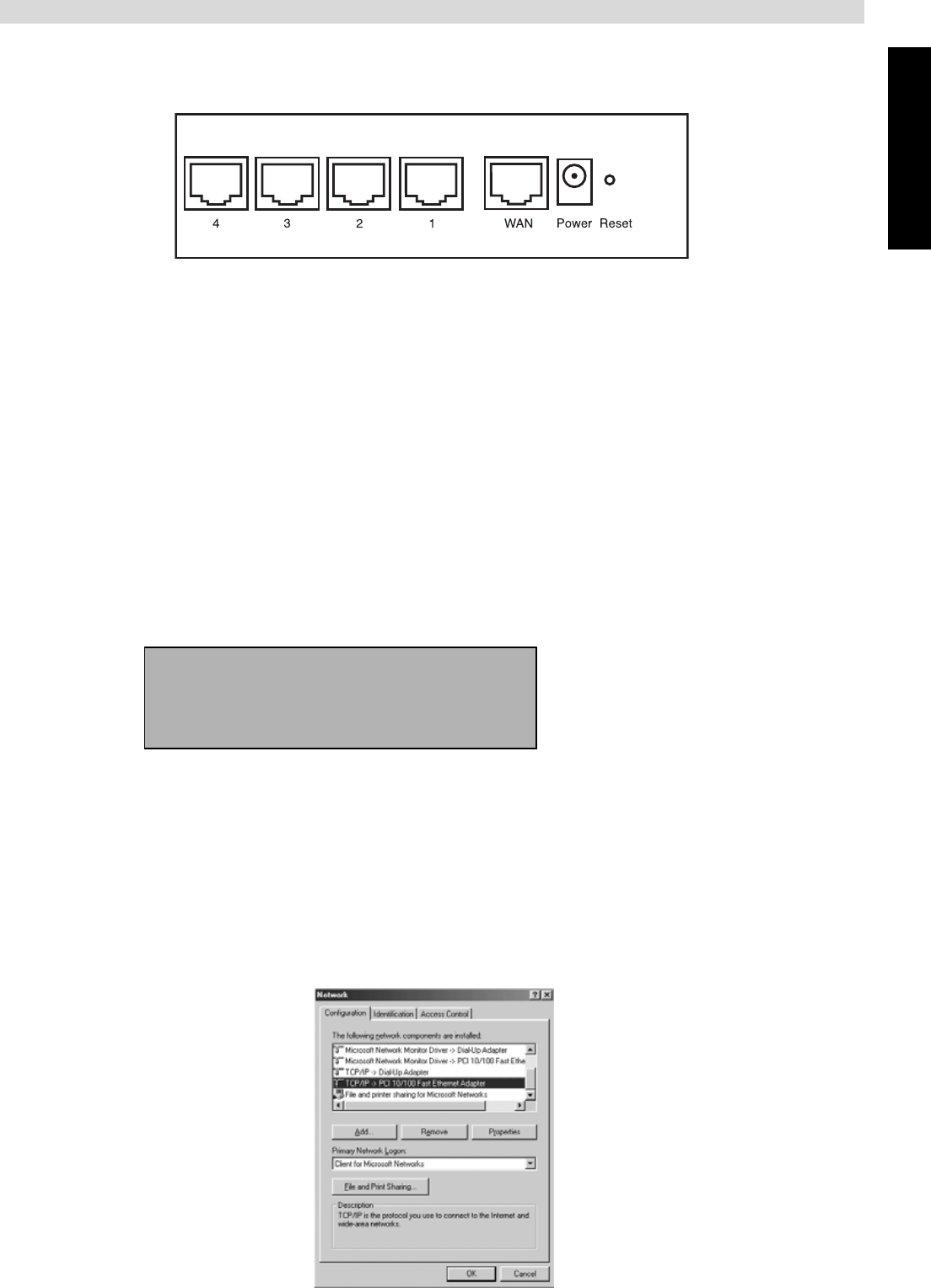
Topcom Wireless Broadband Router WBR 354G 5
ENGLISH
Topcom Wireless Broadband Router WBR 354G
1. THE CONNECTION PANEL
• POWER: The power port is to connect the 5V DC power adapter.
- The power LED on the front panel will go ON when the power adapter is connected.
• WAN: The WAN Ethernet port is to connect your ASDL/Cable modem.
- The WAN LED will go ON if the network Ethernet cable is properly connected.
• Ports 1- 4: This is to connect networked devices, such as PCs, ftp servers or anything else you want to put on
your network.
- The LAN LED’s will indicate the connection status.
• Reset Button: If you would like to load default settings, press the reset button and hold it for 5 ~ 6 seconds. It will
load the factory default settings for the device. Do not press the reset button unless you want to clear the current
data.
2. CONFIGURING THE PC TO CONNECT TO THE CABLE/DSL
ROUTER
Remark
- The routers default IP address is: 192.168.1.1
- DHCP server is ON
If you do not wish to set a static IP address on your PC, you will need to configure your PC to accept the IP address
that the router will provide.
1. Click Start button, select Settings, then Control Panel
2. Double-click the Network Icon
3. In the configuration windows, select the TCP/IP protocol line that has been associated with your network card/
adapter.