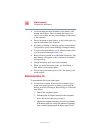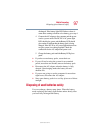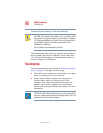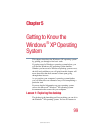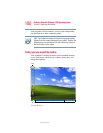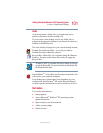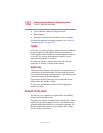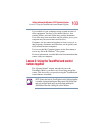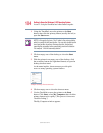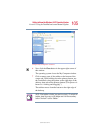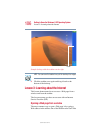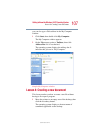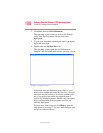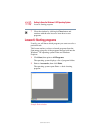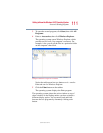104
Getting to Know the Windows ® XP Operating System
Lesson 2: Using the TouchPad and control buttons together
5.375 x 8.375 ver 2.3
1 Using the TouchPad, move the pointer to the Start
button, then click the primary button (usually the left) to
open the Start menu.
NOTE: In this guide, the term “click” refers to the primary button,
which is usually the left-hand button. You can also double-tap the
touch pad surface to perform the same function. Instructions
requiring the secondary button specifically mention that button.
For example, “click the secondary button.”
2 Click an empty area of the desktop to close the Start
menu.
3 With the pointer in an empty area of the desktop, click
the secondary button (the right-hand button) to open the
desktop shortcut menu.
As the name implies, shortcut menus provide quick
access to many operating system features.
Sample desktop shortcut menu
4 Click an empty area to close the shortcut menu.
5 Use the TouchPad to move the pointer to the Start
button. Click Start, select My Computer, then click the
primary button twice rapidly. (This process is known as
“double-clicking.”)
The My Computer window appears.