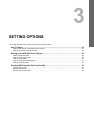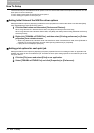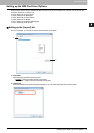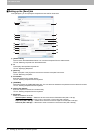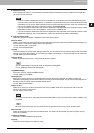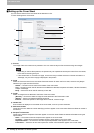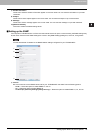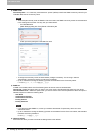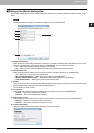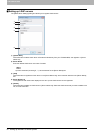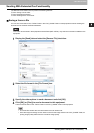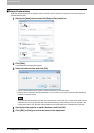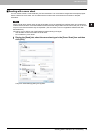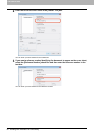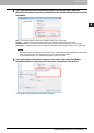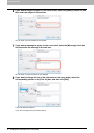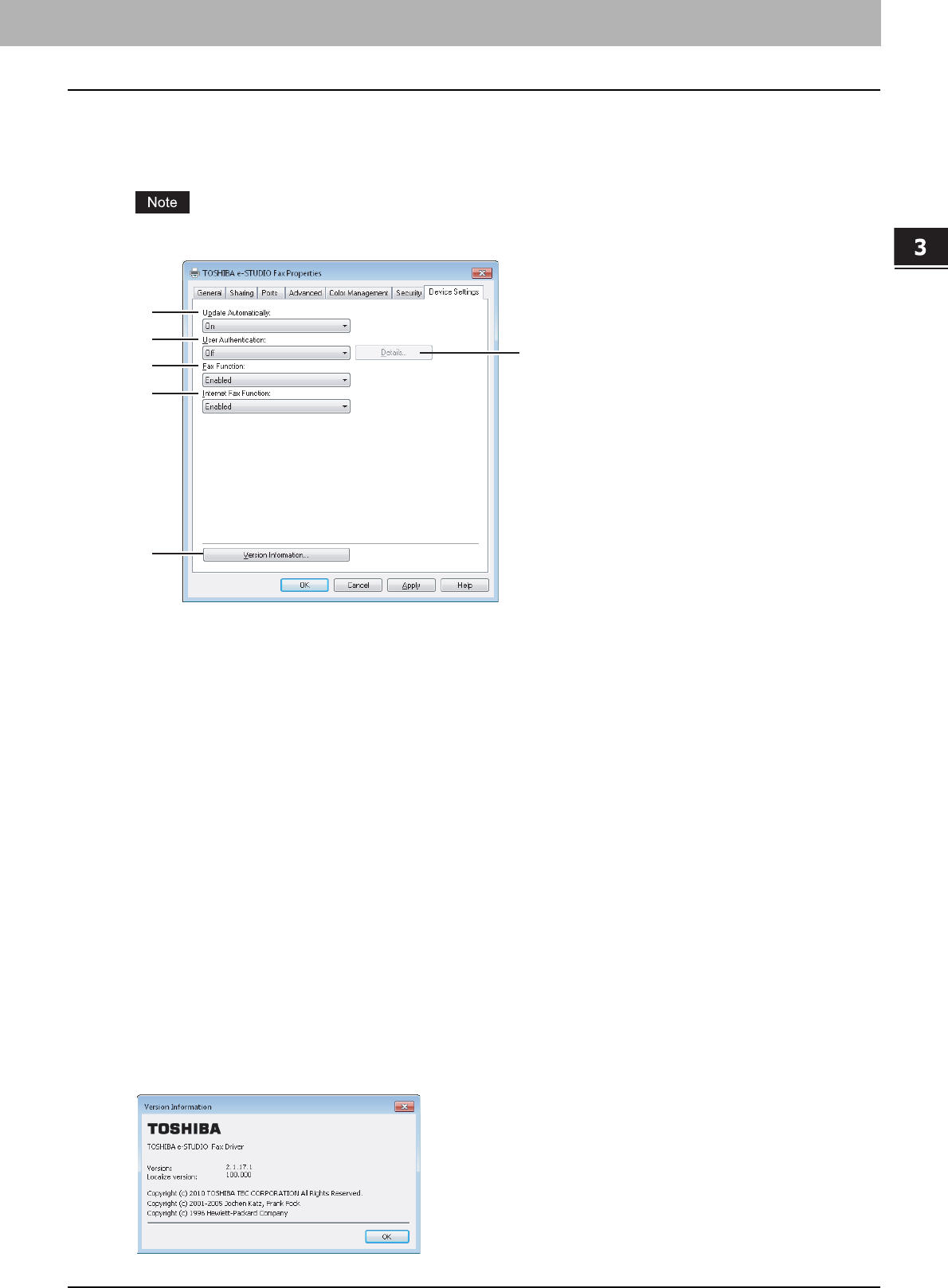
3.SETTING OPTIONS
Setting up the N/W-Fax Driver Options 31
3 SETTING OPTIONS
Setting up the [Device Settings] tab
On the [Device Settings] tab, you can change a setting for N/W-Fax driver update or display the software version of the
driver.
Ask the administrator for details on the settings configured for your TOSHIBA MFP.
1) Update Automatically
Select whether or not the setting information of each item on the [Device Settings] tab of the N/W-Fax driver is to be
obtained by automatically communicating with your TOSHIBA MFP every time this tab is opened.
- On — Select this to obtain the setting information automatically.
- Off — Select this not to obtain the setting information automatically. Set each item manually.
2) User Authentication
Select the authentication method which is to be used. Set it to correspond to that of your TOSHIBA MFP.
- Off — Select this not to perform user authentication.
- MFP Local Authentication — Select this to perform MFP Local Authentication.
- Windows Domain Authentication — Select this to perform Windows Domain Authentication.
- LDAP Authentication — Select this to perform LDAP Authentication.
3) [Details]
When you click this button, the [LDAP Server Settings] dialog box will appear. This option can be selected only when
[LDAP Authentication] is selected in the [User Authentication] box.
P.32 “Setting up LDAP servers”
4) Fax Function
Select whether or not the fax function is enabled. Set it to correspond to that of your TOSHIBA MFP.
- Enabled — Select this to enable the fax function.
- Disabled — Select this to disable the fax function.
5) Internet Fax Function
Select whether or not the Internet Fax function is enabled. Set it to correspond to that of your TOSHIBA MFP.
- Enabled — Select this to enable the Internet Fax function.
- Disabled — Select this to disable the Internet Fax function.
6) [Version Information]
Click this to display the software version information of the N/W-Fax driver.
1
2
3
4
5
6