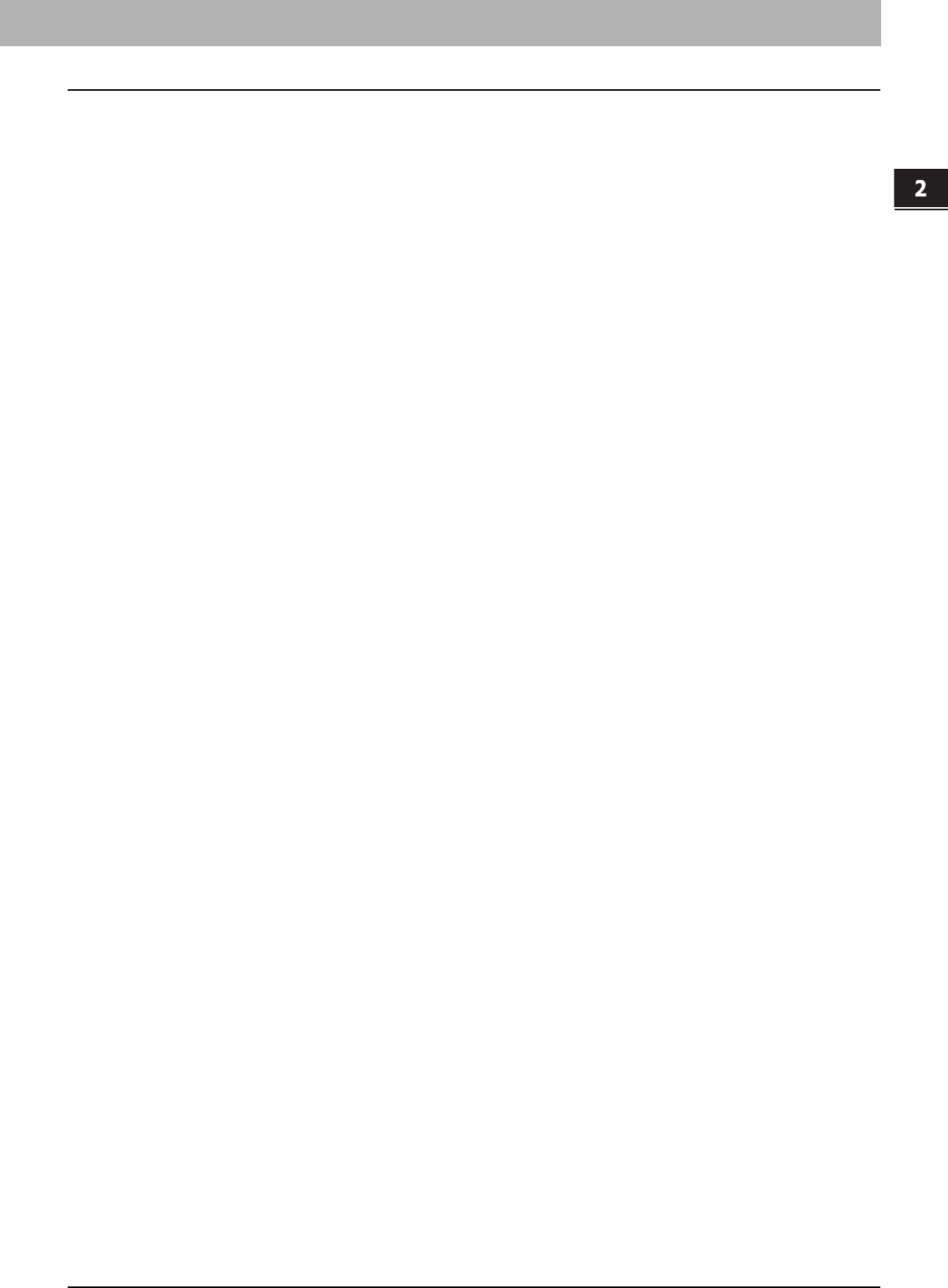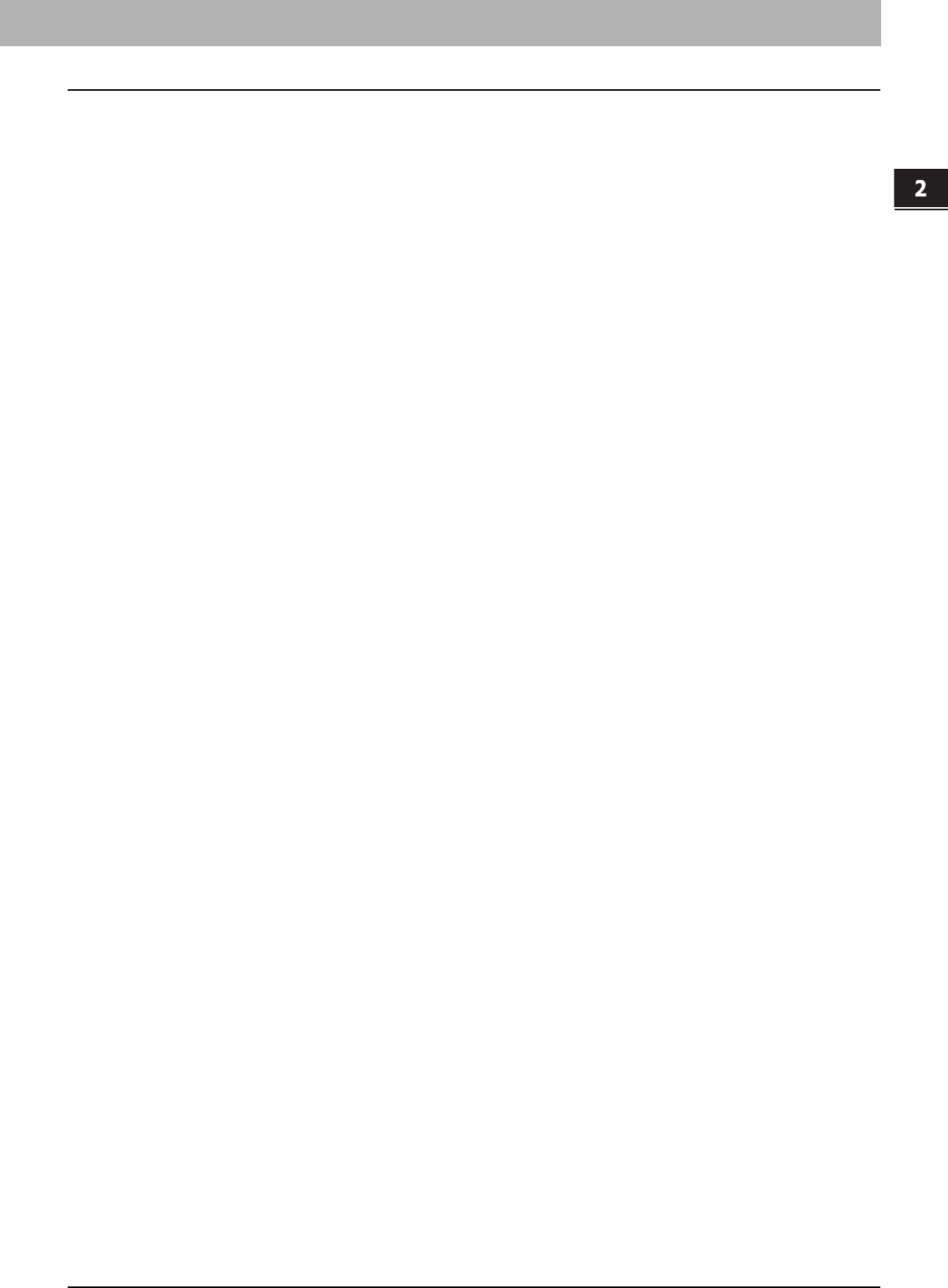
2 PRINTING FROM WINDOWS
Printing from an Application 15
Printing from an Application
This section describes how to print a document from an application.
P.15 “Considerations and limitations”
P.16 “How to print”
Considerations and limitations
y When the User Management Setting is enabled on the equipment, the user name that is entered to log in to your
computer is used for the authentication of the print job. Therefore, your user name must be registered in the
equipment. If the user name is not registered, your print job is processed as an invalid job according to the Department
Code Enforcement settings.
When the Windows Domain Authentication is used for the User Management Setting, your computer must log into the
domain.
y Some print options can be set from both the application and the printer driver, such as collation. If the collation is set
from the application, documents may not be properly printed. If that happens, use the printer driver to set the collation.
Depending on the application, some print options such as the orientation need to be set from the application. For print
options that can be set from both the application and the driver, refer to the manual of the application.
About “Use PostScript Passthrough”
y When printing with the PS3 printer driver from Adobe Acrobat, the Fit to Paper enlargement feature does not work if
the [Use PostScript Passthrough] option is enabled in the PostScript settings of the PS3 printer driver. To use the Fit to
Paper enlargement feature, disable the [Use PostScript Passthrough] option in the PostScript settings of the PS3
printer driver.
y When printing with the PS3 printer driver from an application that creates the PostScript code for printing such as
Adobe Acrobat, the following print options may not work correctly. In that case, disable the [Use PostScript
Passthrough] option in the PostScript settings of the PS3 printer driver.
- Manual Scale
- Print Paper Size
- Paper Type
- Use Front Cover
- Use Back Cover
- Interleave Pages
- Insert Pages
-Booklet
- Multiple Pages per Sheet
- All options in the [Effect] tab
- All options in the [Image Quality] tab
-Margin