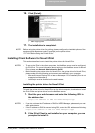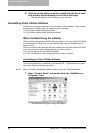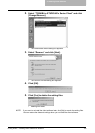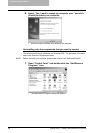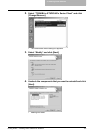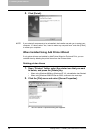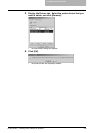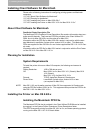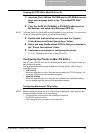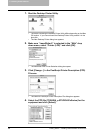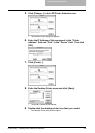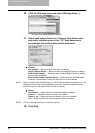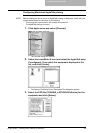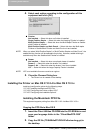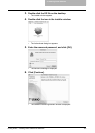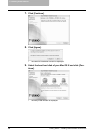2. Installing Client Software
Printing Guide — Installing Client Software for Macintosh 151
Copying the PPD file to Mac OS 8.6 or 9.x
1. Insert the Client Utilities CD-ROM into the CD-ROM drive and
open your language folder in the “Client:MacPPD:OS9”
folder.
2. Copy the Stufflt file (TOSHIBA_e-STUDIO451cSeries.sit) to
the desktop, and extract the Macintosh PPD file.
NOTE: To extract the file, the Stufflt utility must be installed on your computer. For instructions
on how to extract the file, refer to your StuffIt documentation.
3. Double-click the boot drive icon and open the “System
Folder:Extensions:Printer Descriptions” folder.
4. Select and drag the Macintosh PPD file that you extracted to
the “Printer Descriptions” folder.
5. Continue the procedure for configuring the printer.
P.151 "Configuring the Printer on Mac OS 8.6/9.x"
Configuring the Printer on Mac OS 8.6/9.x
After you copy the PPD file to the Printer Descriptions folder in the System Folder, you
can configure the printer.
This equipment supports two types of Macintosh Printing Service: LPR Printing or
AppleTalk Printing.
•LPR Printing
When this equipment and your computer are connected over TCP/IP network, you
can enable LPR printing from Macintosh computer.
• AppleTalk Printing
When this equipment and your computer are connected over AppleTalk network,
you can enable AppleTalk printing from Macintosh computer.
Configuring Macintosh LPR printing
NOTE: Before installing the printer driver for LPR printing on Macintosh, check with your sys-
tem administrator to make sure of the following:
- This equipment is connected to the network and turned on.
- The TCP/IP setting is correct.
- LPD Printing Service is enabled on this equipment.